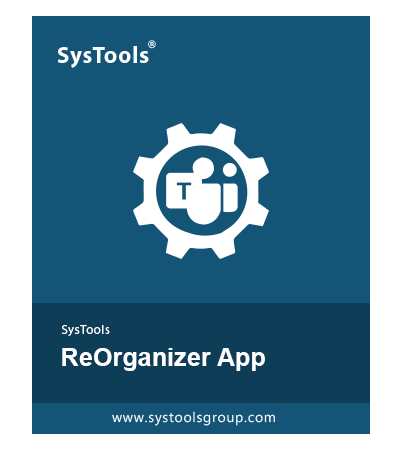- Customise Split and Merge tasks to meet specific organizational needs.
- Form as many as four individual Teams from one original Microsoft Team.
- Unite two pre-existing MS Teams into a single entity for clutter reduction.
- Keep Track of the overall progress with regular and real-time updates.
- Your MS Team Management becomes simple with an Intuitive UI screen.
- Optimize and Maintain Teams privacy settings during every merge and split.
- Universal Support for all Shared, Private, General, & Standard Teams Channels.
- Reform Teams Structure Remotely Directly from Your Mobile MS Teams App.
- Break down Large Teams into smaller focused sub-Teams.
- Instant Teams Merger at your fingertips for on-time communication.
- Track & oversee all Team level changes in real-time with zero intrusion.
- Conserve original Team structures while splitting or merging existing ones.
- Handle a smooth operation on both Classic and Modern MS Teams Versions.
- Get Multi Platform Access From on Any Browser supporting MS Teams
- ReOrganize your Teams from Outlook or Microsoft 365 Apps portal.