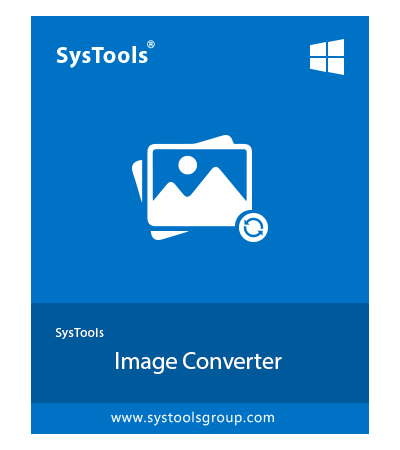SysTools WebP Converter Tool
Converting WEBP Images in A Quick & Trouble-Free Motion to 10+ File Formats
- Provides option to choose PDF, DOCX, HTML, DOC, Text(Base64) formats
- Conversion in .png, .bmp, .jpg, .tga, .tiff, .gif, .jpeg, etc. formats is offered
- Ability to insert multiple images or folders via Add File(s) or Folder(s) option
- Export images with the same image-quality throughout conversion in bulk
- Option to change the order of images by using Move Up & Down features
- Allows taking preview of images one-by-one before bulk conversion
- Supports creating single or multiple files for each image in PDF, DOC, etc.
- Get rid of unwanted images by using Remove or Remove All features
- Change Page Layout by setting Margin, Paper Orientation, & Page Size
- Save images on all Windows OS i.e. 10, 8.1, 8, 7(32 & 64-bit), & 11(64-bit)
Download Now
Safe & Secure
Free Live Demo - WebP File Converter Software Fully Secured Download Version