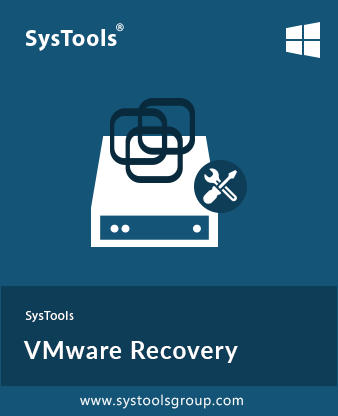SysTools VMware Recovery Tool
SysTools VMDK Recovery Software to Repair & Recover VMware Virtual Machine Data from Corrupt VMDK files. So, users can download VMware Data Recovery Tool and launch on the Windows 11, 10, 8, 7, etc. The Software ensures for complete recovery from corrupted, deleted and formatted VMDK files.
- Supports to Recover Deleted, & Formatted Data from VMDK Files
- Supports to RAW Partition Data from Corrupted Partition From All Type VMDK Files
- Recover Partition If OS Boot Sector Gets Corrupted in Monolithic-Flat & VMFS
- Allows to Detect Partition if Partition Boot Sector Corrupted for Monolithic Flat
- Software Supports Multiple Languages from Setup and Application
- Capable to Perform VMDK RAW Recovery from FAT and NTFS Partition
- Support VMDK Data Recovery from File System and Partition Type
- Perform Advanced Search for the Partitions by Reading Bit-by-Bit
- All the Partition will Be Detected If It is Present in VMDK File
- Utility Supports to VMDK File Having Disk Create Type as Vmfs
- Recover Data from Corrupted Boot Sector Partition from All Type from VMDK Files
- Tool Supports to RAW Reader for Any VMDK File Type Having Header Corruption
- Advanced Option to Filter & Search within VMDK Files Extension Wise
- VMware Recovery Software is Compatible with All Windows OS Versions
Free Live Demo: - SysTools VMware Recovery Tool Fully Secured Download Version