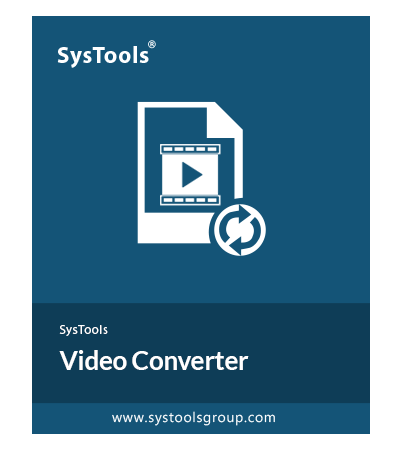SysTools Video Converter Software
Expert-favorite Video Converter Software to convert and export videos in 16+ popular formats i.e., mp4, mov, mpeg, mkv, avi, asf, wmv, flv, divx, mjpeg, m4v, 3g2, ts, 3gp, avchd, and dvr with optimum quality.
- Exports videos in 16+ formats with optimum quality.
- Supports browsing multiple source video files at one time.
- Convert videos in bulk without compromising on the video quality.
- Simple interface makes it easier to use for both novice & professional users.
- Users can choose and select their preferred destination path on their desktop.
- Maintains best video quality after the conversion and export process.
- Retain original video resolution and quality in every conversion.
- Supports all latest or older versions of the Windows Operating System.
Download Now
Safe & Secure
Free Live Demo - Video Converter Tool Fully Secured Download Version