Resolve Windows Live Mail Not Showing Emails In Inbox Issue
While working with Windows Live Mail, most of the users face various issues. One of the most common issues is associated with emails. Sometimes, Windows Live Mail does not show emails in Inbox. This makes the situation complicated for the user as he/she is not able to access the emails. Moreover, the workflow is also affected.
Thus, users search for a trustworthy and efficient way to eliminate the issue associated with Windows Live Mail while working. So, to help out all the users, we are going to discuss a reliable way to deal with Windows Live Mail not showing emails in the Inbox issue.
Lets Us Take A Look At Similar Windows Live Mail Issues
- Windows Live Mail Does Not Show Inbox and All Emails Disappeared
- Windows Live Mail 2011 Not Displaying Emails
- Windows Live Mail Not Showing Emails In Inbox Folder
- Cannot See Inbox in Windows Live Mail
- Messages Disappearing from Windows Live Mail
Windows Live Mail Not Showing Emails In Inbox – Manual Solution
The user can try to re-sync the Windows Live Mail account and then download the message again. The user has to follow the process explained below.
- First of all, you have to remove the account from Windows Live Mail
- Now, right-click on the account which is displayed on the folder pane
- Click on the Remove account and agree to it by clicking on Yes

- After that, you have to add the account again and right-click on the account shown in the folder pane
- Next, click on the Download all folders. You have to wait for a few minutes until the Windows Live Mail downloads all your folders and email headers
- Check all the folders have been downloaded successfully and then proceed further
- If folders are not downloaded then go back to step 1
- Now, press F5 on your keyboard or click on Send and Receive button. All your emails will be synced.
- However, you need to wait until Windows Live Mail has finished the email syncing process
Now, for most of the users, it becomes difficult to implement the manual procedure to fix Windows Live Mail not showing emails in the Inbox issue. Moreover, if any of the steps are implemented in an incorrect way then it can also lead to data loss situations. Also, the user is stuck very badly when he/she has to open and view Windows Live Mail emails without email client requirements.
Open Windows Live Mail Emails without Email Client Dependency
The major problem occurs when the user has opened and viewed Windows Live Mail emails without an email client. In such a scenario, the user can depend on an automated approach i.e. SysTools EML Viewer. With this utility, the user can easily open and view Windows Live Mail EML messages along with attachments without email client installation. The tool provides various beneficial features which make it hassle-free for the users to work with EML files. One has to follow the steps explained below to open and view Windows Live Mail emails without an email client.
Note:- Upgrade to EML Viewer Pro to save emails with attachments.
- Install and launch SysTools Software on your local machine

- In the software interface on the left side, you will see all the folders associated with the system

- Now, select the EML file which you want to view
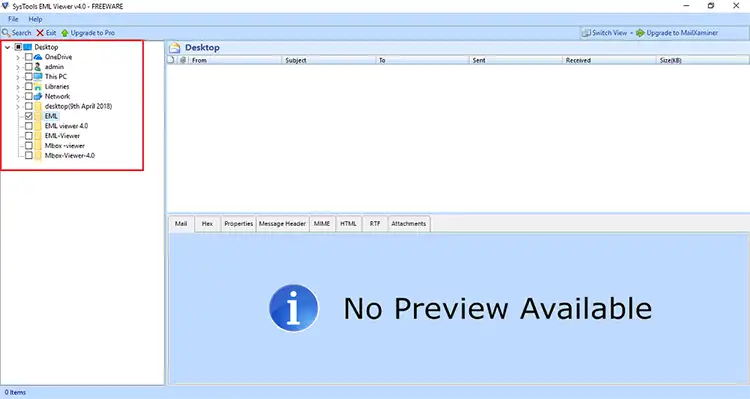
- After that, the software will instantly show all the emails messages associated with the EML file

- One can easily view the EML message via different preview modes such as Mail View, MIME View, HTML View, Message Header View, etc.

- You can also view attachments associated with the EML message via the Attachments View Mode
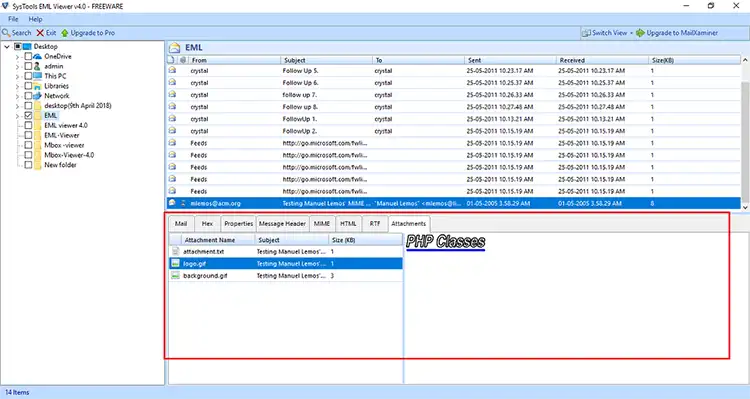
Summing Up
Most Windows Live Mail users encounter issues while working with it. They are not able to view mails associated with Inbox in Windows Live Mail. Thus, to deal with Windows Live Mail not showing emails in Inbox problem, we have introduced a manual technique. However, the user may also face data loss issues, if he/she has not implemented the procedure correctly. Thus, to eliminate all the catastrophic situations associated with the manual approach it is recommended to opt for a reliable approach.
Note: You can also migrate from Windows Live Mail to Outlook

