Powerpoint found an error that it can’t correct – Resolved
Yesterday I tried to copy an image from one presentation to another suddenly I got an error message PowerPoint found an error that it cannot correct. You should save the presentation, quit, and then restart PowerPoint. Even I tried to save the presentation file with a copied image but I received the same error message. Can anyone suggest me a reliable solution to fix this issue?
Are you still facing the same problem while saving the PPTX files on PowerPoint? If yes, then this blog is just meant for you. Now, in this blog, we will discuss all possible methods that will help to fix this PowerPoint found an error that it cannot correct the issue.

Why PowerPoint Found an Error that it Can’t Correct Error Occurs?
There are many reasons due to which users may face problem associated with PowerPoint. Some of them are listed below:
- Uncompressed image file In Powerpoint File
- Incorrect installation or upgrade of MS Office application
- Anti-virus and External Plugin program
- Blocked Trust Center Setting Issues
- Corrupt Images, Audio or Video Saved in File
Methods to Fix PowerPoint found an error it cannot correct
After searching for methods to fix these issues, we concluded that this issue can be fixed by these 3 methods:
- Changes in Trust Center Settings
- Compress Images File Stored in PowerPoint File
- Change in Security Settings
Save PowerPoint In Healthy Format: After saving and restarting the PowerPoint page, if still, error exists then MS PowerPoint user can download SysTools PowerPoint Recovery to repair corruption issues in .pptx file.
Method 1: Check & Compress Image File Saved In Presentation
If Desired PowerPoint File contains large size images then you need to compress these image file to avoid this quit and restart issue. Go through the following methods by which you can fix PowerPoint found an error it cannot correct issue & save. Please have a look:
Tip 1: Open Powerpoint file and select the large image file and Open format option to view Compress Pictures option. Now select the file and click “OK” to compress the file. Next, you have to compress all pictures. You can easily access this file by clicking on the picture.

Note: Once you have done all steps, try to save it again. If it seems working, then it is good. But, if still you are getting an error message then move further
Tip 2: Another source of error could be Ink drawings. Go to slides and pick up if you have any. If yes, then choose any one of them, copy (Ctrl+C) them, right-click and select Paste as picture option.

a) Next, you have to delete ink drawing. Make sure you are doing this with all of them.
b) Then, try to save it again. If it does not work then go on
Method 2: Change In PowerPoint Security Settings
If you may receive an error when accessing the PPT file then, the problem could be that file is blocked. To solve this problem, you should follow these simple steps:
- First, right-click on the file that you want to open, go to Properties section.

- Now Open General Tab and in Security warning section, select “Unblock” Option.

- Choose the Unblock box to remove this warning and open PPTX file seamlessly.
This method that will help to fix PowerPoint found an error it cannot correct when file copied or moved from different system
Method 3: Changes In Trust Setting of PowerPoint Application
Please follow the steps to change setting in Trust Center, as tips helpful for many Powerpoint users.
1) Open PowerPoint Option Section & Select Trust Center Settings.

2) Now select Select Trusted Locations and select add new location option to browse the file and click OK.

c) Also, check “Sub Folder of this location” to also provide authority to all SubFolder of the Parent folder.
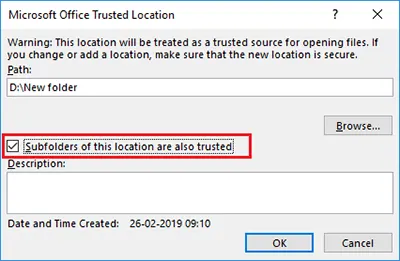
Note: Since sometimes the location where PowerPoint file saved within the system become an issue, and you need to change the setting to access the folder file, for example, Download Folder
Wrapping Up
In this blog, we have discussed each and every information related to PowerPoint found an error that it cannot correct while saving file. Thus, whenever you will get this type of error message, then you can follow the above techniques to resolve this issue.

