How to do Outlook Email Search by Sender Id? Check Out Here!
With Outlook 2021, 2019, 2016, 2013, 2010, 2007, and 2003 email applications, one can manage all the emails, contacts, tasks, notes, etc. in a seamless way. Outlook also provides various features and functionalities which make it easy for the user to work with it.
However, sometimes the user needs to search for an email associated with a particular sender. The users are not able to perform the search process in an efficient way due to a lack of knowledge. Thus, in this blog, we are going to discuss a reliable and simple approach to performing the Outlook email search by sender id.
Take a Look at a User Scenario For Better Understanding
“One of my colleagues just asked me to search for some specific clients emails in Outlook 2019. He just handed me a list of names in which I had to search the client associated with ABC company. I do not work on Outlook so I am not familiar with its features. I need to complete this task on an urgent basis. So, I want to know if is there any way to do Outlook email search by Sender’s name. Please suggest me a trustworthy solution.”
How to do Outlook Email Search by Sender: A Manual Approach
One can perform the search process by using the Outlook inbuilt Search Option. With this search feature, the user can search emails by a specific keyword associated with the sender id. To perform an Outlook email search by sender, follow the step given below.
- First of all, open Outlook and click on the Search field to enable the Search Tool functional
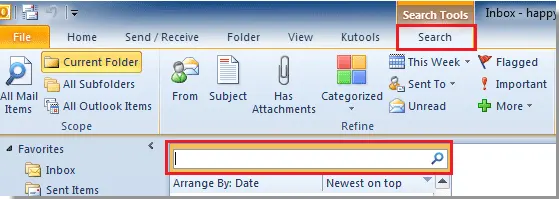
- In the Search Inbox, you have to type the sender’s email address for which you want to search all the emails

- Now, you will notice that all the email which include the particular email address from the Current Folder are listed below in the Search Field

Your Mind Must Be Juggling!
How to Do Outlook Email Search By Sender Without Outlook?
In some cases, the user needs to search for Outlook emails by sender id without the email client dependency. The user can rely on SysTools PST Viewer Pro to perform the Outlook email search by sender. The software provides Advanced Search feature which permits the user to search for a particular Outlook email by sender’s name or email address.
Moreover, the user can also implement various search criteria according to the requirements. One can also make use of AND/OR operators to make the search more specific. The software is loaded with beneficial features with a user-friendly interface.
Also Read: How to Search for all Emails from One Person in Outlook?
1. First of all, install and launch Pro version on your system and launch it

2. Now, you have to add the PST file to start the search process

3. After loading the PST file, the software will display all the data associated with it

4. One can easily view PST file emails, contacts, calendars directly from the software’s dashboard Moreover, the utility also provides different preview modes such as Normal Mail View, MIME View, Attachments to view emails

5. To search the Outlook email by sender without Outlook, you need to click on the Search option

6. You have to click on Add Criteria option and select To or Sender Name as search criteria

7. After the search process, all the results will be displayed. You can also export the Outlook emails into PDF file format via the software

Also Read: How to Print PST Files?
Summing Up
Nowadays, most users prefer to work with Outlook 2021, 2019, 2016, and 2013 email clients due to its robust nature. Sometimes, the user needs to search for Outlook email by sender’s name or email address. The inbuilt search feature of Outlook permits the user to search for an email by the sender’s email address.
If the user wants to do Outlook email search by sender’s name and email address then he/she has to opt for an automated utility i.e. SysTools PST Viewer Pro. With this utility, the user can perform the Outlook email search by implementing various search criteria.


