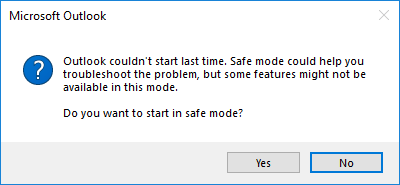Top Techniques of Troubleshooting: Outlook Couldn’t Start Last Time Safe Mode Could Help You
Are to unable to open your MS Outlook? In this write-up, we will discuss some actual working techniques for “Outlook could not start last time” error. The mentioned tricks will help you to run Outlook again with no errors. The fixes will work in all versions of MS Outlook.
Fixing the error i.e. ‘Outlook couldn’t start last time safe mode could help you troubleshoot the problem’ is one of the chief concerns in front of various associations. Inevitably, this is one of the major challenges, however; there are several ways to resolve this issue. If you are the one, who is struggling to find a proper solution for the same then, you are certainly on the right page. Here, we are going to introduce users with some manual workarounds to resolve “outlook could not start last time safe mode could help you ” error in Outlook 2016, 2013, 2010, 2007 & 2003
Reasons for Error: Outlook Couldn’t Start Last Time
Sometimes while working with MS Outlook, users get an unexpected error prompt that asks user to open Outlook in safe mode. No matter whatever user click yes or no, the next time when Outlook starts, it will display the same warning message. While MS Outlook cannot start or fails to load the program it generates this error message. The main indication of this error is very obvious and easily recognizable. While user clicks on Outlook’s icon, an hourglass emerges and then, the user will get the error as down screenshot:
Mac Version
To fix any issue related to the Mac Outlook data file try the Mac version of Outlook Recovery Tool. The tool is capable to fix any issue related to Mac Outlook OLK14, OLK15, and OLM files
Now, a query arises that why “Outlook could not start last time” error occurs? Well, this issue usually arises with installed Terminal services that are running currently. As Outlook starts, it generates the following key in its registry:
HKEY_CURRENT_USER\Software\Microsoft\Office\10.0\Outlook\Resiliency (HKCU)
If there is no problem during startup of MS Outlook, this key becomes deleted automatically. Otherwise, if any error is detected in Outlook startup testing, subkey under resiliency becomes created and Outlook prompts same warning message as stated above.
Sometimes while the terminal server is in install mode, any program deletes subkey from resiliency key and this key is copied to down mentioned the location of HKLM:
HKLM\Software\Microsoft\WindowsNT\CurrentVersion\TerminalServer\Install\Software\\ Microsoft\Office\11.0\Outlook\Resiliency
Now, when again Outlook tries to access the key via Terminal server application mode, it finds it missing. Then, Outlook search for the key in HKLM and when it gets TermSrvCopyKeyOnce under Resiliency, it replicates the resiliency key again into HKCU.
Therefore, Outlook always searches for the resiliency key and after getting it, Outlook prompts the same warning message.
Fixing Outlook Couldn’t Start Last Time in Outlook 2016, 2013, 2010, 2007 & 2003
The declared error is one of the most notorious errors of MS Outlook. Now, here are some manual tricks that can easily resolve this issue Outlook could not start last time safe mode could help you.
Note: Opt for any particular technique as per the installed Outlook version.
For MS Outlook 2003 and Earlier Versions
If you are working with Outlook 2003 or any older version of Outlook then, go with down steps:
- Select Help tab from toolbar
- Click on About Microsoft Outlook
- From About Microsoft Office Outlook wizard, select Disabled items
- For re-enabling a disabled item, choose the Disabled Items >> Enable
- This time, click on Close >> Ok.
For MS Outlook 2007
If you are having Outlook 2007 then, follow down motioned steps:
- Click on Tools menu from toolbar
- Select Trust Center from listed options
- In Trust Center wizard, select Add-ins
- From Add-ins section of Trust Center, click on Disabled Items >> Go
- Now, click on Close >> Ok
For MS Outlook 2010
If Outlook 2010 is installed on your PC then, you have to do following:
- Select File menu from toolbar and click on Options
- From Outlook Options wizard, choose Add-ins
- Click on Add-ins from Outlook Options dialog box
- Select Disabled Items option from manage list and click Go
- For re-enabling any disabled data item, choose the item from Disabled Items
- After selecting item, click on Enable button
- Now, click on Close >> Ok
For MS Outlook 2013 and 2016
If the mentioned issue occurs in Outlook 2016 or 2013 then, try the following steps:
- Hold down the CTRL key while launching Outlook
- After opening Outlook, select File >> Manage Add-ins
- Now, disable the plugins (if they are the cause of issue)
- Otherwise, if any add-ins is enabled then, select it and click on Disable this add-in
- Now, click on Close >> Ok
- Restart Outlook and your problem will be resolved surely.
Observation
Sometimes while working with Microsoft Outlook, users get some unpredicted error messages i.e. ‘ Outlook Couldn’t Start Last Time ’. After getting the error, Outlook users get infuriated and they search for the techniques to fix this issue. Thus, in this blog, we have mentioned some easy manual solutions to solve “Outlook could not start last time safe mode could help you” error. Users can opt for any method as per installed Outlook version.