Import Outlook Contacts to Skype for Business – Steps to Add Contacts
Have you ever faced problems while syncing Outlook contacts to Skype? Do not know how to import all contacts from Outlook to Skype for business? No need to worry, here in this article, we will introduce all possible solutions to import Outlook contacts to Skype.
When it comes to a desktop email client then, Microsoft Outlook is the best choice for business users. Most of the users prefer Outlook, which stores all data items like email, contacts, calendars, etc., on a local machine. It may also contain a contact folder in Address Book that holds a list of all contacts.
However, sometimes users want to add all Outlook contacts to Skype due to some incredible features, which Outlook does not have. In addition, Skype is a well-known platform for business purpose and it can save relevant information regarding contacts. Therefore, in the upcoming section, we are going to discuss a step-by-step procedure to export Outlook Contacts to Skype in an absolute way.
Expert Recommended Solution to Import Outlook Contacts to Skype
As there are so many constraints to import contacts from Outlook to Skype for business while using manual solution. So it is highly recommended to use a reliable SysTools PST File Conversion Software to export contacts as vCard file format. The software is also having a user-friendly interface that even a novice user can use it without technical and professional expertise. Moreover, the tool also maintains the integrity of data without any data loss.
For Windows
For Mac
Steps to Transfer Contacts from Outlook to Skype via vCard are;
Step 1. Run the software and add Outlook contacts in the panel.

Step 2. Select vCard file format from multiple saving option.

Step 3. Browse for a location to save the resultant file.

Step 4. Click Export to start the conversion.

Read More: Sync Outlook Contacts with iPhone
Manual Technique to Import Outlook Contacts to Skype
This method is broadly classified into two parts first, you have to convert Outlook Address Book contacts to VCF and then, add all Outlook contacts to Skype. Follow the set of instructions to carry out migration process:
Method #1: Migrate Contacts from Outlook to vCard
a) Export Outlook Address Book Contacts to CSV
1. Open MS Outlook with all credentials
2. Then, click on File menu and select Import and Export option

3. Choose Export to a File option and hit on Click on “Comma Separated Values (Windows)”
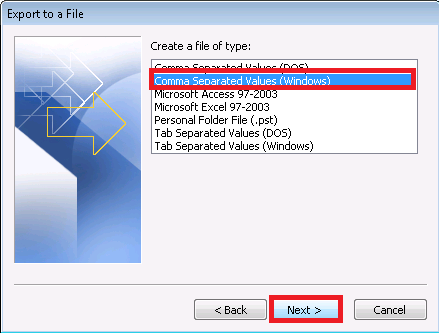
4. Browse the desired location which file you want to export
5. Press Next button and select destination where you wish to save your exported .csv file

b) Convert CSV file to WAB
1. From the Windows search bar, enter Contacts
2. Now, the WAB screen will open and click Import option
3. Select CSV file format and click Next button

4. A new dialog box will open place, browse to a file that you need to import
5. At last, Click Next >> Finish button
c) Transfer WAB to vCard file
1. From the same screen, click Export option
2. Choose vCard and then, click Export option
3. Browse the destination location where you wish to see your exported files
4. Click Finish option to migrate the Outlook contacts to vCard format.
2. Import vCard Contacts to Skype
1. On your desktop, run Skype and log in to Skype account
2. Select Contacts, click Advanced and then, choose Restore Contacts from File option

1. Go to the location where you saved vCard contact, which contains Outlook Address Book contacts. Choose File and click Open button
2. Finally, the user will be able to import Outlook contacts to Skype for business account.
Drawbacks of Manual Solution
There are some limitations that users may face while implementing the manual approach. Please have a look:
- This manual method takes too much time to execute.
- Data may be lost during manual techniques.
- It also needs high technical skills to understand the process.
Author Suggestion
Most of the Outlook users want to import Outlook contacts to Skype due to certain reasons. But, they are unable to find a simple and efficient solution to accomplish this task. Therefore, in this blog, we have discussed a step-by-step procedure to export contacts from Outlook to Skype for business. Even users can opt for manual and automated approach as per their choice. It is highly recommended to make use of a third-party tool, i.e., vCard Export, which helps to move Outlook contacts to Skype for business without any data loss.

