How to Import BAK File to MS SQL Server Database Which Got Corrupted?

This blog describes the complete way of how the user can import BAK file to MS SQL Server Database which is corrupted. A large number of users are looking for the same. If you are one of them, then this post is going to help you to recover corrupt SQL backup file and import .bak file to a database in SQL Server. Here, we have comes with an expert solution that helps to recover and store the BAK file. Before going further, let’s look out at MS SQL Server and some user queries about SQL database backup file corruption.
Microsoft SQL Server is a relational database management system which is helpful for storing and retrieving data from database. SQL Server launched SQL Server Management Studio software application which is a free utility to create a backup of SQL Server database. You can also restore BAK file using SSMS.
What is BAK File to be precise?
Well, as we know that SQL Server consists of several types of file formats for different uses. MDF or Master Database file as primary file. NDF as secondary file, LDF as Log data file. Similarly, the .bak is the backup file for the SQL Server. It stores the backup data that users can restore in case of any emergency. Users must understand this file format for SQL Server import BAK file task. The major three situations where it is used are:
- Testing & Audits
- Recovery operations
- Data Migration operations
Table of Content
User Queries to Restore BAK File in SQL Server?
“Hello, I have a .bak file, and I want to import BAK file to MS SQL Server 2014. I tried SQL Server Management Studio software to restore my backup file, but unable to restore it. I asked my friend about this issue, who knows SQL Server, and he told me that my backup file got corrupted. Now, I do not know how to resolve corrupt SQL BAK file and import it into SQL Server database. Is there any tool to do such kind of importing? If yes, please share with me.”
Stephanie, Las Vegas
“Ich habe eine Datenbanksicherung von vor einer Woche. Die Sicherung erfolgt wöchentlich im Scheduler und ich bekomme eine .bak-Datei. Jetzt möchte ich mit einigen Daten arbeiten, so dass ich sie in einer anderen Datenbank wiederherstellen muss. Gibt es eine Möglichkeit, sie in einer neuen Datenbank wiederherzustellen.”
Hannah, Germany
Prerequisites to Import BAK File in SQL Server Database
Before we proceed to SSMS import BAK file operations, it’s crucial to go through the prerequisites as it can help prevent various mishaps in the SQL Server.
- Close all Active Connections: The first & most important point to keep in mind is that users need to close all of the active connections of users that are connected to the database. Only the admin must remain connected at the time of import.
- Backup Versions: Users must note that the latest copies of SQL database backups can not restore the older versions of SQL database if changed in the meantime by users. Data existing in the last backup will only be imported.
- Prior Backup of Log Files: Users must backup the active log transactions before they begin MSSQL import BAK file task. The reason for this is to protect all the logs from getting unavailable or lost after the execution of the operation.
- Folder Structure Maintenance: Users must keep the metadata intact to protect the information from any outsider threats. Moreover, proper folder structure should be maintained as well for easy understanding.
Automated Software Import BAK File to MS SQL Server Database
Once we take a backup of SQL Server database and get a .bak file, then the file has been corrupted. There is no manual way to recover it. The task of repairing corrupted SQL Server backup file is only possible with SQL Backup Recovery Tool. This application helps to repair corrupt SQL database file and directly import BAK file to MS SQL Server Database. It supports to recover BAK file of SQL Server 2017, 2016, 2014, 2012, 2008 and other versions. The working of the software is very simple that can be helpful to all types of users for learning how to import BAK file in SQL Server DB.
Steps by Steps procedure to Restore BAK Files
First, download the tool and install it on your Windows machine to import BAK file in SQL Server. Then follow all the given instructions.
Step 1. Go to Open menu and click on Browse button to add SQL corrupt .bak file.

Step 2. Select version of SQL Server .bak file manually or click on Auto detect option.

Step 3. Click multiple backup file option and add multiple and single backup file by clicking on Add Files or Add Folder.

Step 4. Hit the Recover button to start damaged SQL Bak file recovery process.

Step 5. After scanning and recovering the files, the tool will show a preview of all recovered data items. Now, click on the Export button to import BAK file to MS SQL Server database.

Step 6. Choose export options between SQL Server Database and SQL Server Compatible SQL Scripts. Also choose database authentication mode and fill the required details.

Step 7. Choose destination database between Create New Database and Export to Existing Database.

Step 8. Select the required data items and choose Export with only schema and With Schema & Data option according to your need.

Step 9. Click on the Export button to export recovered data items directly into SQL Server Database.
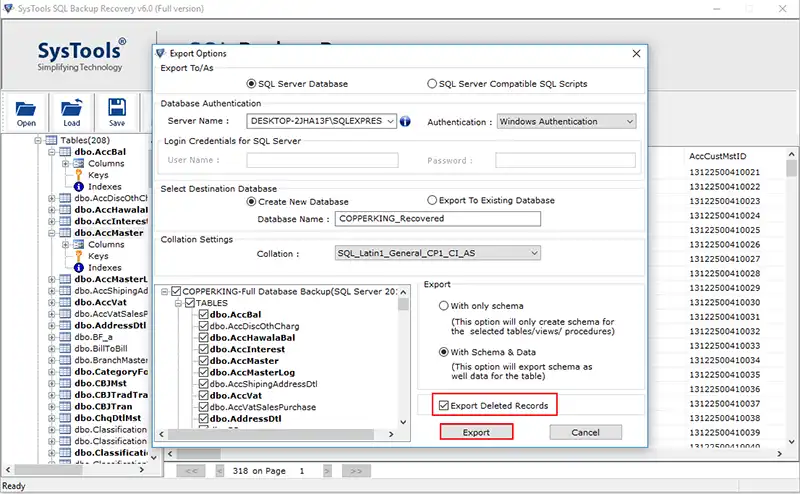
Step 10. After export process completed successfully, open the SQL Server Database and review MSSQL import BAK file task results.

Why Choose Automated Software to Import BAK File?
There are many reasons to choose this software as it is enables users to execute SQL Server import BAK task. The tool offers various features and some of them are explained below.
- The application successfully fixes damaged SQL backup files and then import BAK file into SQL Server database.
- It recovers MDF, NDF and Log database files from BAK file along with all components.
- Gives option to restore multiple .bak file at one time to save time and efforts.
- Auto detect option to detect the actual version of SQL Server backup file to resolve and restore.
- The tool displays a preview of tables, stored procedures, views, triggers, functions and columns.
- It provides an option to restore SQL bak file to a new database. You just select Create New Database and enter unique Database Name.
- If you want to import BAK file to MS SQL Server Database directly, then you just need to enter credentials of SQL Server.
- You can easily install it on all Windows Operating System including latest Windows 10.
How to Import .bak File in Microsoft SQL Server Management Studio Easily?
As some users often demand the procedure of the SSMS(SQL Server management Studio), here we are. Now, we’re going to address the detailed solution for SSMS import BAK file task. Users must note that in order to learn how to import .bak file in Microsoft SQL Server Management Studio, they must be a little proficient in SQL Server technicalities.
Follow the below steps to get the detailed solution:
Step-1. Launch the SQL Server Management Studio & Connect to SQL Server Instance here.
Step-2. Right Click on the Databases >> Object Explorer >> Click Restore Databases option.
Step-3. Under the Restore Database Tab, Mention these Settings:
- Source Tab >> Select Device option & Click on Three Dots option.
- In the Select Backup Devices tab, Click on ADD & Browse to add .bak files.
- Chosen BAK files will be displayed in the backup media box. Click the Ok button.
Step-4. In the destination, specify the database name to create or overwrite for the same.
Step-5. Hit the Ok button to finish learning how to import .bak file in SQL Server DB. After completion, cross check the database components carefully for import file BAK SQL Server.
Best Practices and Prevention for SQL Server Backup Management
Scheduling Regular Backup
Scheduling backups on a regular basis is an effective strategy to always have things in our control no matter what. This way, users can always be ready with the most latest backup file. Its better to know this for a user tying to import .bak file in SQL Server.
Backup Frequency: Backup frequency should be set as per the requirement of the operations and data size. Critical businesses might need daily or hourly backups whereas some might require weekly or monthly backups.
Type of Backup: Full, differential, and transaction log are the types of Backup that users can select from. Out of these differential and transaction log backups are most common whereas full backup is for specific needs.
Automation: Scheduling automated backups saves human effort and time which increases the output productivity. Another benefit of inducting automated backups is to encourage consistency and minimize human errors.
Backup Storage and Retention
After learning how to import BAK file in SQL Server, users must define the backup storage and retention policies to provide the team with a clear insight into the usage as per the norms by regulatory authorities and the nature of the business.
Offline Storage: Offline storage of backups is a safer approach to always be ready with a safe & usable backup away from disasters like fire, floods, hardware or software failure etc. The 3-2-1 strategy is always useful which indicates storing backup on multiple locations.
Retention Policies: Well-research retention policies should be implemented to determine how long a backup file should be kept in the system for optimum use of storage.
Compression and Encryption: Compressing the backup files to save storage and add encryption to safeguard the crucial and sensitive data files inside.
Testing and Verification
It’s better to always undergo the testing phase which allows users to ensure that in time of disaster and emergency, the backup will work exactly how it would work.
Testing: Frequent testing of the backups allows users to understand the recoverability as well as the integrity. It also acts as a drill for the actual recovery process.
Verification: Always make use of SQL Server built-in tools to know the consistencies of the backup as a verification step.
Conclusion
In this blog, we suggested the best and tested SQL Server Backup File Recovery Tool which is a helpful utility to import BAK file to MS SQL Server database. The software is all in one utility to fix damaged SQL .bak file and to import .bak file to a database in SQL Server. This tool does not store any personal information while the task is running.
Frequently Asked Questions for MSSQL Import BAK File
Ans: Yes, you can take the help of SysTools software. It offers two facilities. The first is repairing damaged or inaccessible data from the BAK file, and then restore it to the SQL Server database.
Ans: In order to open and read the backup file without restoring in SQL Server, try the advanced tool. It allows you to read data from the BAK file without restore.
Ans: You can use SQL Server backup recovery software that helps you to open SQL .bak file with all database objects like tables, views, columns, and more.
Ans: You can easily resolve the error 3201 restore filelist is terminating abnormally using SQL backup restore tool. This is an expert recommended software for repairing corrupt data and restoring them into live SQL database.

