Consolidate, Federate, or Merge Multiple Office 365 Tenants – Step by Step Tutorial
Many critical factors are involved in consolidating tenants in O365, if there are several users available in a single Office 365 tenant, then federating or merging two Office 365 tenants will become more complex. This is the reason organizations often search for a solution to perform Office 365 tenant to tenant migration because there is no way provided by Microsoft to consolidate or federate multiple Office 365 tenants.
Hence in this guide, we have elaborated a quick and reliable way that you can use to perform this task without any downtime.
Table of Content
What are the Benefits of Consolidating Multiple Office 365 Tenants?
- By consolidating or federating multiple tenants, organizations can better control access to sensitive data and improve overall security by centralizing identity management.
- Merging multiple tenants in Office 365 can provide users with a more seamless experience across different divisions or subsidiaries, reducing confusion and improving productivity.
- It can also reduce the number of licenses Organizations need to purchase and streamline their IT infrastructure, ultimately leading to cost savings.
- By consolidating multiple Office 365 tenants, organizations can gain better visibility into the usage and activity of Office 365 across different divisions or subsidiaries, which can be used to optimize the use of Office 365 and make more informed decisions.
- Federating multiple Office 365 tenants can help organizations better comply with industry regulations and standards, such as GDPR and HIPAA, by centralizing data and making it easier to manage and secure.
It is important to note that merging multiple Office 365 tenants requires planning and testing, and a more advanced level of Office 365 knowledge and skills. It is recommended to work with experienced Microsoft Partners.
After mergers, acquisitions, or divestitures, it becomes a tedious task to maintain and collaborate with several users of multiple tenants in Office 365. Hence, organizations always look for a quick solution to consolidate multiple Office 365 tenants as soon as possible.
Moreover, we have received several queries regarding the same situation, one of them is as follows:
Company A and Company B both are using O365 tenants. ‘A’ is obtaining ‘B’ and wants to “merge” the two tenants so they can share Outlook calendars, add to SharePoint/Teams, Onedrive, etc. Ultimately over time, new user accounts in Company A would be created for users and Company B tenants would be deleted. However, it does not sound practical to create users in A manually. Is the first part just federation? And whatever that situation is, how to consolidate Office 365 tenants?
Therefore, in this write-up, I have come up with an automated solution that can simplify the complications of this process. Even a naive user can easily execute this task without getting into the technical PowerShell and Active Directory synchronization.
5 Quick and Easy Steps to Combine Multiple Office 365 Tenants
- Step 1. Download, install, and run software on the computer.
- Step 2. Pick Office 365 as the source and destination platform.
- Step 3. Choose the required mailbox category & apply the date filter.
- Step 4. Provide source & destination Office 365 admin credentials.
- Step 5. Validate required permissions & click on start migration.
Merge Two Office 365 Tenants Smoothly with Pre-Plannings
- Step 1. In this process, we have to identify which data is required to consolidate and which is not.
- Step 2. Make sufficient space in the tenant where you will consolidate data and users.
- Step 3. Verify the domain in target Office 365 tenants.
- Step 4. Schedule the process by creating a CSV file (to create a mapping between source and destination users).
- Step 5. Admin credentials are required, to create a project in Microsoft Azure, allow application permissions, and generate an Application ID.
Let’s move to the next steps where we have to choose the migration approach to avoid downtime or data loss.
Right Approach; Merge Multiple Office 365 Tenants into One Tenant Using a Reliable Tool
The bitter truth is that federating multiple Office 365 tenants is a complex and error-prone task. Moreover, it becomes time-consuming and there is no tool offered by Microsoft that can make it automated in every aspect. Hence, to eliminate the complexity of managing multiple Office 365 tenants we can consolidate required Office 365 tenant data. To do this job I can suggest using SysTools Office 365 Merge Tool.
This tool is developed with advanced technology and methodology, it allows users to easily mitigate the complexity of federating two Office 365 tenants. It provides many features that help us to perform this task easily; some highlighted features are given below –
- Consolidate Office 365 tenants’ emails, contacts, calendars, and documents.
- After mergers and acquisitions, federate multiple (source and destination) Office 365 tenants.
- Date-based filter option for selective emails, contacts, calendars, and document migrations.
- Allow consolidating of entire Office 365 tenants’ data including domain users’ data.
- Provides the option to create a mapping between the (source and destination) users that you want to consolidate.
- Support different Office 365 plans like Enterprise E1, E2, E3, Exchange Online plans 1, 2, Business Premium, Office 365 A1, A3, A5, F1, and Business Essentials.
Software Steps to Consolidate Two or Multiple Office 365 Tenants Safely
Step 1. Install and run the software, then select Office 365 as a source and destination.

Step 2. Then select the items (emails, contacts, calendars, documents), from the same screen you can apply the date filter enable migrate document permissions, and use group mapping. After applying the required options click on Next.
Step 3. Now, enter the source Office 365 Admin ID, and Application ID then click on the Validate button.

Step 4. The tool will verify permissions after validating permissions click on Next.

Step 5. Enter the destination Office 365 Admin ID and Application ID then click on the Validate button to validate permissions.

Step 6. After the successful permission validation, click on Next.

Step 7. Now, we have to create a mapping between users (which you want to consolidate). To do this tool provides three options – fetch users, import users, and download template. Choose any one of them and proceed to the next step.

Step 8. After mapping creation, click on the Validate button.

Step 9. After validating permissions click the Start button to merge multiple Office 365 tenants.
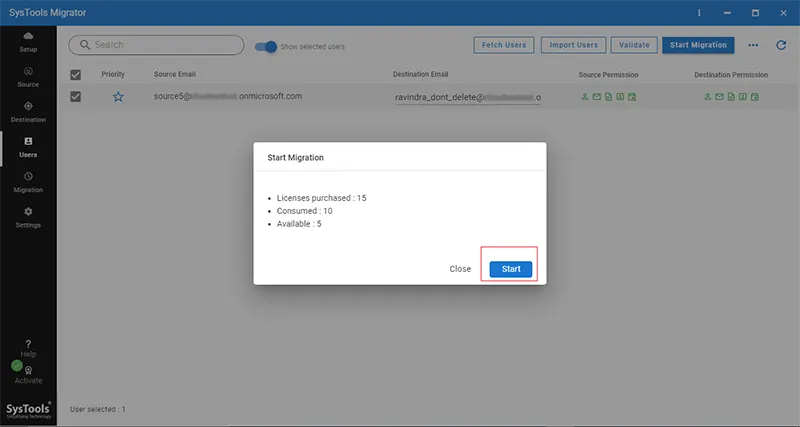
Now, we have successfully merged two Office 365 tenants.
Using this tool you can easily migrate the data from the source Office 365 tenant to the target. Moreover, it also generates two types of reports such as detailed and summary, which are critical, using them the IT admins can validate, troubleshoot, and ensure a successful migration.
If you need further assistance with your migration tasks, cloud migration services. Below is feedback from one of our esteemed clients, who are satisfied with our work and professionalism.

Conclusion
Post mergers and acquisitions scenarios create complications for business organizations to manage multiple Office 365 tenants, in such situations, it becomes crucial to consolidate two Office 365 tenants into one. Understanding the gravity of the situation we have explained the step-by-step method using a professional tool to federate two Office 365 tenants safely.
Moreover, users can also avail of the trial version of this tool before getting its paid version to verify the working and performance. The demo version allows you to merge two Office 365 user accounts for free.

