Ways to Check Corruption in Excel Files (2013 & 2016)
In the previous article we have discussed, How to check corruption in Powerpoint file and find a solution to fix it and in this section, we find a solution for MS Excel Users. Every day, hundreds of user deal with corruption issue and try to repair corrupted Excel file. But have you questioned yourself, why corruption occurs? Or How you can check Excel file for corruption issues?
While opening MS 2013 Excel file is throwing error “File cannot open because the file format for the file extension is not valid” in Windows 7 OS. Don’t know whether the file is corrupted or not, Is there any method to check corruption in Excel File.

Why Corruption Occurs in MS Excel File?
Various reasons can lead to corruption error and some of the reasons are given below:
- Due to sudden power loss might cause the corruption in MS Excel file.
- When file is not supported by the currently using MS Excel version.
- MS Excel workbooks got attacked by unknown malware or virus.
- When a corrupted Excel spreadsheet got downloaded from the attachments.
- When hard disk got failed or the Excel file is stored on bad sector of it.
- Operating system is facing issues and won’t let you open your Excel file.
How to Check Excel file for Corruption Issues ?
To find the root cause of corruption in MS Excel file and to fix it, User need to perform following tips. It helps to find the actual cause and exact solution according to it.
Trick 1: If corruption occurs in Excel file then data stored in Excel file format either deleted, changed into different character or special character. To check corruption for Excel file, try to open the .xlsx file in other MS Excel application or any other Open Source Excel application. Then check whether check, file is still not showing or previewing the components of the Excel file.
Trick 2: Previous versions issues: Sometimes user try to open Excel file created in Older versions of MS Excel environment but error occur. Even sometimes file downloaded as an attachment from Web or another source can lead to changes. To deal with these scenarios and to check excel file for corruption issue. You can check the Check security permissions of MS Excel File file. Just follow the easy steps:
1) Go to Properties.

2) Enable the modes in security feature.

3) After allowing the permission, you still face the issue then, then there is chance of corruption in Excel File
Trick 3: Some time file is not corrupted, but due to some hard drive failure issue, error occur and file not opening properly. To deal with this situation try to move all desired file it to another system or other drive. Then try to open it the Excel file. If it opens, file is not corrupted.
Trick 4: When Excel default set as open in safe mode, it shows only the blank Excel document. To rectify this, do the manual procedure of opening the MS Excel in Safe Mode. Follow the simple steps.
- Press (Windows + R) key together, command prompt Window will open.
- Type “excel.exe /s” in command prompt, click to “OK”.
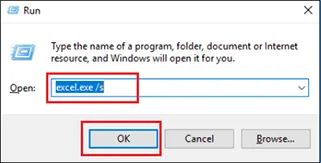
3. MS Excel is now opened in the safe mode, click to File.

4. Select Open, and choose the corrupted MS Excel file.
Trick 5: To check corruption in Excel File, you can also use Web Services available on Web to check and fix corruption issue of Excel File If your file is corrupted then you can fix excel file for corruption via online checker.

In this, you can easily detect or check Excel file for corruption in 2013. If there is high-level corruption, it must display some error. Read the popular Excel file error in the next section.
Error Message Displays When Excel File is Corrupted
You can memories these error messages as, it occurs when the Excel file is corrupted. In future, it help you to differentiate between the errors occurs due to corruption & which occurs due to other reasons.

Error 2: MS Excel not Responding




Now you know how to check Excel file for corruption and errors thrown by corrupted Excel file. It’s time to rectify the corruption issue & errors, there are some methods and tricks for it.
How to Resolve Microsoft Excel File Corruption & Errors?
You can handle corruption issue and these error messages by the given manual methods. Here, some manual methods are enlisted:
Method 1: MS Excel Open and Repair Feature.
Method 2: Changes in the Excel File Extension.
Method 3: Open Excel Workbook in Safe Mode.
When the manual methods fails, what will you do? Do not take stress, you are still able to detect or check Excel file for corruption and rectify them by this automated solution. Continue reading.
Instant Solution
This solution will fix corruption and corrupted Excel files in no time. Excel File Recovery Tool is the ultimate utility to resolve corruption issues. By using the advanced algorithm, this utility is specially designed for facing errors occur due to corruption. It will automatically check Excel file for corruption issues and repair.
Moreover, it has recovery modes & Inbuilt preview feature for users compatibility. It supports MS Excel 2007, 2010, 2013, 2016 & 2019 versions. It provides a user-friendly interface for naive users. Try the demo version of this utility, available on its website.
Conclusion
Hopefully, this article answered most of the user’s queries. I tried to fetch every detail from the possible resources to provide you the exact solution. This article conveys possible solution to check Excel file for corruption.

