How to Backup Thunderbird Address Book on Windows 7
“I am a new Thunderbird user and started using it after hearing a lot of good words. Since it stores its data in the local computer, I think a complete backup of MAB files is required to save it from any kind if unwanted situations. Tell me if it is possible to backup Thunderbird Address Book on Windows 7. Can I simply copy the MAB files and use it in some other instance of Thunderbird? Please help me by suggesting any trusted solution.”
“I have been using Mozilla Thunderbird for more than two years and I am totally satisfied with its performance. A few days ago, my computer got attacked by malware despite having anti-virus software installed. With the help of some other applications, I was able to fix the issues. Though the MAB files were unharmed during the virus attack, I think it the right time to be more careful. Kindly tell me how to backup Thunderbird Address Book so that I can save the backup of MAB file in a separate location.”
Mozilla Thunderbird is becoming popular day by day among those who want to use a feature-rich yet free-of-cost email application. With its regular and timely updates, Thunderbird provides essential service to its users. It is a desktop-based email client that stores its complete data on the system where it has been installed. The Address Book of Mozilla Thunderbird email is stored in MAB files. In this blog, we have chosen to discuss how to backup Address Book in Thunderbird. First of all, we will go through the reasons for MAB file backup.
You Must Backup Mozilla Thunderbird Address Book. But Why?
Just like every other file, Thunderbird Address Book data file also requires backup. Wondering why? Because these files are not fully immune to the mishaps, attacks, or accidents that may occur on your system. Files stored in local system have a high chance of corruption and accidental deletion. At the same time, virus/ malware/ or hacking attack can damage the MAB file. Due to all these reasons, every self-conscious Thunderbird user takes the backup of Mozilla Thunderbird Contacts stored in MAB file. Now, let us tell you how to perform the backups using different approaches.
If you want to export complete Mozilla Thunderbird profile data, read this blog on how to move Thunderbird profile to new computer.
How to Backup Thunderbird Address Book Manually
For Thunderbird users, an add-on named ImportExportTool is available. With the help of this add-on, users can export the MAB file data in various formats. These are the steps you have to follow to back up Thunderbird contacts using manual method.
- Launch Mozilla Thunderbird application on your computer.

- Click on Tools tab from the Menu and choose Address Book.

- Select the required address book folder from Address Book window.

- Again, click on Tools from the menu bar >> Export.

- Choose the target file format for the backup.

- Thunderbird will save the backup on your chosen location.
How to Backup Thunderbird Address Book with MAB Converter
If you want to back up only some partial or selective MAB contacts, or feel that you must backup Thunderbird contacts in PST format, manual technique will not be helpful. For these situations, users should opt for SysTools Thunderbird Address Book Converter or MAB Converter. This application will backup the complete MAB file along with all of its components including images. With its help, you can also convert orphan MAB files into PST, CSV, and vCard files. Here is how to run this application:
Step 1: Open Thunderbird Address Book Converter on any Windows system.

Step 2: Click on Add File(s) option and browse to the location of MAB files.

Step 3: Select the file/ files you want to backup and click on Open.

Step 4: MAB Files will be added to the tool and all contacts will get displayed.

Step 5: Select the contacts you want to back up and click on Export.
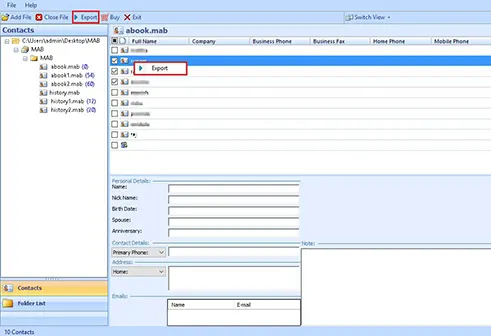
Step 6: Choose from CSV, VCF, and PST and select the destination folder.

Step 7: Click on Export to back up the MAB file data without any corruption.

Why Cannot You Copy MAB File for Thunderbird Address Book Backup
Theoretically, it may seem fine to just copy the existing MAB file to backup and use it when required. But before doing it, rethink your purpose. MAB file backups are taken so that it can be used during an emergency, especially when the original MAB file is not available. At such point, you have to import the Thunderbird Address Book data into Thunderbird. Though Thunderbird stores its contacts in MAB file, Thunderbird does not allow importing MAB file. So, to import the MAB file on same or another Thunderbird, users need to export the file in CSV / vCard / LDIF / TXT / PST (for MS Outlook) formats.
Conclusion
How to backup Thunderbird Address Book is a common query among Mozilla Thunderbird users. Since Thunderbird contacts are stored in local system, users should take regular backup of MAB files. In order to do so, they can implement both manual and automated approach. Since in automated method, Thunderbird Address Book Converter offers more features, users should choose this tool when they need to perform selective contacts backup or save Thunderbird Address Book in PST file format.
Frequently Asked Questions (FAQs)
By using Thunderbird Address Book Converter, users can backup Mozilla Thunderbird contacts in some simple steps:
Step 1: Launch MAB Converter Tool and click on Add File to add the Contact file in it.
Step 2: The complete address book data can be previewed before backup.
Step 3: Select PST, CSV ,or vCard options as the contacts backup option.
Step 4: Choose where to store the address book backup.
Step 5: Click on Export to backup Thunderbird Address Book in desired format.
Yes, using MAB Converter software, users can backup only the selective contacts from the address book.
Backup your Thunderbird contacts in CSV or VCF file and then import into Google contact.
Yes, Thunderbird Address Book Converter is capable of taking backup of abook.mab, history.mab, and impab.mab.


