How to Batch Convert Emails from Eudora to PDF Files
“Hi, I have been using Eudora for over 3 years now. But up until now I never had the requirement to save Eudora to PDF file format. One of my clients has requested the emails in PDF format as it will be easy for him to distribute it to his staff. So, kindly suggest me a way that can help me save multiple Eudora emails as PDF files at once. Thanks in advance.”

Eudora is a desktop email client available for both Mac & Windows. Once an active email client with tens of millions of users, it is now a discontinued project. But still, it has a significant user base that truly loves Eudora the way it is – especially the lightning-fast search feature. Sometimes, a Eudora user wishes to save the mailbox in PDF format. After all, PDF is the platform-independent and most popular document format.
However, the lack of conventional and easy to find methods to save Eudora emails as PDF files hinders the users greatly. Therefore, in this write-up, we will be showing you the step by step process to convert Eudora to PDF on your preferred Operating system.
Do You know?
Eudora 7 and below saves its mailbox in MBX format. It is a type of MBOX file that stores multiple emails of a mailbox in itself. One important point to note here is that Eudora saves only emails in MBX files. The attachments are stored in a separate folder named Attach. An incompetent solution skips this fact and provides you with PDF files without attachments. But no need to worry, the solution in this write-up can easily export your emails with embedded attachments.
How to Export Emails from Eudora to PDF Format?
In here, we will be explaining the different methods to convert Eudora files into PDF format. You can choose and implement any of these methods as per your requirements.
I. Steps to Manually Export Emails from Eudora to PDF
- Run Eudora application on a Windows system
- Select one message that you want to export as PDF
- Go to “File” menu and hit the “Print” (or Ctrl+P) option
- Next, select the “Print to a File” checkbox and click on “Print” button.
- You can also select the “Print One” option alternatively.
- Now name the PDF file and select the location. Click the “Save” button.
- Carry out the same steps for each message from Eudora to PDF.


Points to Note:
- Although this process is easy to execute for 10-20 emails, it becomes too lengthy and time-consuming for more emails.
- This process will not save the attached files in emails as embedded attachments in PDF files.
Also Read: How to Convert Eudora Emails to Outlook PST
II. Convert Eudora Mailbox to PDF with Attachments
To be able to convert Eudora mailbox data to PDF format, you can try SysTools MBOX Converter. This utility can batch export multiple Eudora emails and attachments to PDF format. It also maintains the original formatting of Eudora data and keeps the email structure the same as before conversion to PDF.
Additionally, the tool incorporates some advanced settings to help you customize the whole process efficiently. Some of these options are:
- Selective and bulk conversion
- Naming Convention option
- Page Margin for Top, Left, Right, Bottom
- Paper Orientation
- Page Size
- Inclusion of MIME Header
Steps to convert Eudora emails to PDF:
- Step 1: Install & Run Eudora to PDF Converter.
- Step 2: “Import” Eudora files into the software.
- Step 3: “Preview” Eudora emails with attachments.
- Step 4: Choose “PDF” & “Export” Eudora to PDF.
The detailed steps (with screenshots) to carry out this conversion using software is as follows:
1. Run the tool to convert Eudora to PDF & click on “Add File” button.
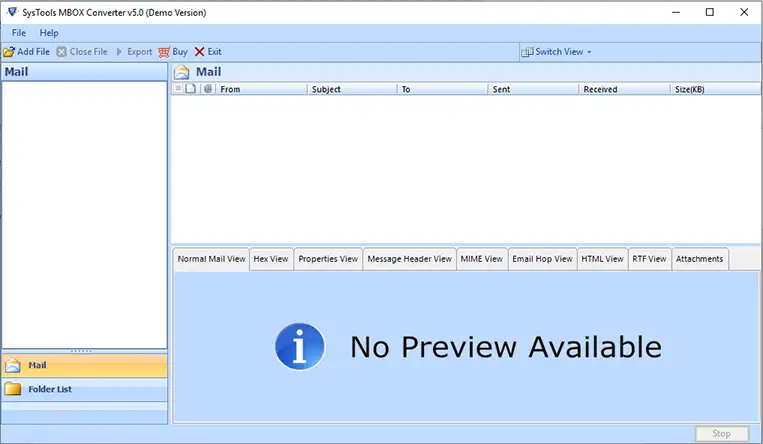
2. Select Eudora along with “Default Profile Configured” option and hit “Next“.

3. Select the identity having emails that you wish to export to PDF and hit on “Process“.

4. Click on the files having .mbx extension to view all your emails.
5. Here, for selective export simply checkmark the boxes and right-click to hit the “Export” button.

6. Alternatively, click on the top “Export” menu button.

7. Select the required folders, PDF option and click on “Adv Settings” button.

8. Set the Advanced PDF options accordingly. Click on the “Save” button.

9. Now, choose the preferred naming convention as per requirement.

10. Finally, set the destination location and hit “Export” button to start the process.
This is how you can save all your Eudora files into PDF documents. You can simply open these files in Adobe Reader and view the embedded attachments.
Some Queries We Got From Users:
Yes, the manual conversion is possible. You can use the native option to print Eudora email into a PDF file.
The default location of Eudora files is C:\Users\admin\AppData\Roaming\Qualcomm\Eudora. You can view it by going to Help menu >> About Eudora. No, you do not need the Eudora files to carry out the conversion. A configured Eudora client is enough.
Yes, you can make use of Mac MBOX Converter for the same. Keep the attach folder and the MBX file with each other and the tool will automatically print your PDF files with attachments.
Summing Up
Although Eudora has been officially out of development for many years, people still use it as their primary email client. Many of these users have the requirement to export emails from Eudora to PDF with attachments. And the native option not only fails to keep the attachments intact but is also not suitable for batch conversion. Therefore, we explained a step by step process to convert Eudora emails and attachments into Adobe PDF file format with the perfect solution.



