How to Transfer Mailbox Backup from Backupify to eM Client Version 6.0?
Many businesses are still using eM Client version 6.0 because of it’s easy to use and fast processing interface. eM Client is one of the best selling email clients amongst the current market. eM Client provides two license model: Individual and Business. The individual license is completely free and business license starts with minimal cost to access multiple accounts at one platform. It becomes easy for customers to configure and run multiple accounts simultaneously and process mailing faster in eM Client. Mostly, businesses use webmail services like G Suite, Office 365, Salesforce, and others. So, Backupify provides an option to securely backup your webmail data into a local folder. Now the question arises that ‘how an individual or business person can transfer webmail mailbox backup from Backupify to eM Client?’ Before starting with the conversion process of Backupify data to eM Client file format, it is essential to understand how Backupify works with cloud data and creates a backup.
How Backupify Service Works with Cloud Service Data?
Backupify service helps a business to secure their cloud data in case of data loss or a ransomware attack. Also, SaaS (Software as a Service) backup reduces data breach risks and avoids a devastating IT crisis. Backupify provides cloud data backup in .zip folder containing all the data in secure format. The backup file of Office 365 and G Suite mailbox is saved in .mbox format (also, most of email clients supports this file format). Therefore, after completing up with Backupify to eM Client migration, users need to convert .mbox format in eM Client supported file format.
Get Complete Solution to Migrate from Backupify to eM Client Version 6.0
Through Backupify, it’s no more a complicated situation to backup webmail emails. Backupify provides a function to export G Suite and Office 365 emails into .mbox file format. After downloading mailbox data with help of this service, a user needs to convert the MBOX file into eM Client supported file format.
Note – We are posting the solution for Backupify to eM Client 6.0 migration. This edition of eM Client supports importing of a folder, which comprises of batch .eml files.
SysTools MBOX Converter is a multiple feature loaded software to convert MBOX files into EML, PST, MSG, NSF, etc. It gets easily installed and is compatible on Microsoft Windows and Mac operating systems. This tool helps users to batch convert MBOX files into multiple formats.
Quick 6 Steps to Import a Folder of Batch EML Files in eM Client 6.0
Once you have used SysTools MBOX Converter product to convert MBOX to EML files, now its time to import these .eml messages in eM client. The target email client provides an in-built import option to batch transfer .eml files into any of the configured email accounts. This means that now you are just six steps away from complete migration of Backupify to eM Client 6.0. So, let’s quickly complete these six steps and then, end up the procedure!
1. Open eM Client 6.0 Version on Windows or Mac Machine

2. Go to File menu and select Import option from drop down list

3. In next window, select Import from folder with .eml files

4. Browse folder which containing all the source .eml files

Important Note – Ensure that you have enabled the select Include subfolders option
5. In the next step, Select the mail folder in which messages will be stored (Inbox, Outbox, Sent, Drafts, Junk E-mail). Click OK to process further
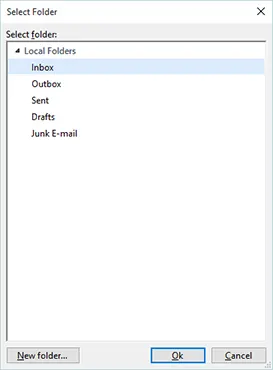
6. At last, click on Finish button to finalize the Backupify to eM Client migration process.

Finally, you are done with the entire conversion process and you will be able to see all emails displayed on the eM Client interface.
Article Closure
In this article, we have enclosed all the details associated with Backupify to eM Client conversion. We have described how Backupify services work for a webmail emails backup and what format it generates as the resultant file. Also, we had defined all the processes to export mailbox data from Backupify to eM Client version 6.0. You can take help of a converter tool to save a mailbox file into eM Client supported format. Hope you liked the article, share your feedback or any concerns!
Frequently Asked Questions
After extracting the ZIP file, you have MBOX file and to import Backupify MBOX to Outlook application, use SysTools MBOX Converter. This tool helps you to convert MBOX file to PST by which you can easily access mailbox data in Outlook.
Backupify is a cloud-to-cloud total data protection solution. With Backupify, users can be confident that data from their cloud-based applications, such as Office 365, Google Apps are protected when they are transferred to another cloud database. It is also able to restore lost or damaged objects in seconds.


