How to Backup Horde Email to Local Folders in Batch Mode?
Have you tried to backup Horde email to a local folder, but it fails every time? No worries, read this article and follow the steps carefully to backup Horde email messages. Many informative articles are available over the internet, but they are not practically performed. So, let’s perform this task right now.
First, you have to understand how to access Horde emails. Here we will show two methods to access Horde Webmail email accounts, namely:
Also Read: How to Transfer Emails from Horde Webmail to Outlook in Easy Steps.
Why Should One Backup Horde Emails Locally?
The major reasons to be able to safeguard these messages by performing the process for Horde Email Backup are:
- Just download data to avoid hack attacks. Hackers try to crawl their way into a user’s account to reveal sensitive information saved by the user.
- Avoid virus intrusion by making sure that no data files are corrupted or anything else.
- Make sure that there is no data loss due to accidental deletion of files.
- Overcome problems caused by malware attacks such as file-encrypting ransomware.
Now, methods to backup or download the data files.
How to Backup Horde Email Through cPanel?
First, we have to understand what is cPanel access in connection to Horde emails. cPanel provides you all user’s mailbox access to perform admin tasks. Now, open your cPanel interface by following the below-mentioned steps:
1. Type http://[Server IP]/cpanel or http://[Server Hostname]/cpanel on web browser address bar.
2. Now, Enter your Username and Password and press Login.

3. So, once you are logged into cPanel, click on the Email Accounts button on the main cPanel interface.
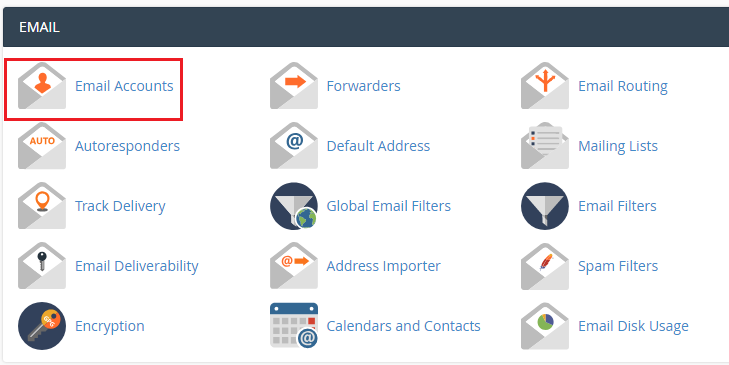
4. After that, on the Email Accounts page, you will see either the Check Email or Access Webmail option. Click on the respective option to get access to your webmail account but not Horde email backup.

5. Then, mouse-click on the Check Email option, and it will open Webmail in a new tab
6. If you are a first-time user, Webmail shows you three webmail services to access your email account. Now to access Horde email accounts, we will choose the Horde option (as shown below screen)

7. Thereafter, click on Horde and it will open your email account and show you email messages along with email folders.

How to Open User Mailbox Through Horde Webmail?
Through Webmail access, any user can open their respective mailbox and read or send emails. Follow the below-mentioned steps to backup Horde emails through webmail:
1. Type http://[Server IP]/webmail or http://[Server Hostname]/webmail on web browser address bar.
2. Now, Enter your Email Address and Password.

3. For the first time, Webmail prompt to Choose a Default Webmail Application.

4. Here, just select Horde webmail and proceed further with the backup task.
5. Then, you can easily preview all your emails with attachments.

Learn How to Export Horde Mailbox Emails Quickly
After logging successfully into your email account, move to the next step to backup emails by using the Export option. Before proceeding let me clear one important point, you have to export each folder one by one like Inbox, Drafts, Sent, Spam, Trash, Virtual Folders. Let’s start the export task, please perform the manual steps carefully:
1. Initially, right-click on any folder and choose Export option.

2. Now, a popup will generate with 2 export options:
- Download into a MBOX file
- Download into a MBOX file (ZIP compressed)

3. The process to backup Horde emails will start after selecting either of the options to download the messages.
4. Once downloading is completed. Each folder will be saved with .mbox file extension (Downloaded as MBOX files).
5. If you used Download into a MBOX file (ZIP compressed) option. Each folder will be saved as .zip file extension.
Note: All ZIP folders contain a mailbox folder in the .mbox extension in a compressed way.
After performing all the above-mentioned steps, you have successfully backed up your Horde email messages to the local folder on your operating system. Now, the next challenge we face is how to view and access emails to other email clients.
How to Backup Horde Emails with Attachments Locally?
There is a smart solution to download the data from your email service without losing any data and in bulk from all the folders simultaneously.
This solution is the Mac-based IMAP Backup Software which is capable of downloading messages selectively by applying the Email filter.
Moreover, the algorithms of this tool allow you to export batch messages in a single go with no changes made to the folder structure. Even, the metadata will be the same before and after the backup procedure.
Let’s take a quick look at the steps of this method to download the messages.
Steps to Backup Horde Email to Local Folders in Batch Mode
- Firstly, download and launch the software on your Mac OS machine and then, login to your Horde account. Enter the IMAP Server and the Port No. to start the process.

- Select your choice of format and click on the Advance Settings button. Mark the radio button beside (in this case) PST option.

- Set the Date-filter to export emails from a specific time period and choose the size of the end files in the Split PST Option.

- After this, to remove the emails from the mailbox, mark the Delete after Download option to apply it.

- Then, just navigate to the destination to backup Horde emails and hit the Start Backup option.

There is an Incremental Backup feature to download only the newly arrived messages during the second process. Users who want to export new messages from the mailbox without any creation of duplicate items, you can apply this feature after the first operation.
Frequently Asked Questions
In order to open and access Horde emails to the Outlook email client application, you must first create a backup of Horde webmail data in the required format (.pst). After that, you can easily import your files into Outlook.
1. Secure your password
2. Strengthen your connection with 2-factor authentication
3. Secure the devices you use to access the webmail
4. Check your settings and alerts
5. Secure your content.
Horde Webmail is a free, enterprise-ready, browser-based communications suite. Users can read, send, and organize e-mail messages, and manage and share calendars, contacts, tasks, notes, files, and bookmarks with Horde project-compliant components.
However, Webmail and email clients both are used for sending and receiving emails. Where webmail is portable and accessible anywhere. With webmail, all your emails are saved on the server, which means that you can always access them if your computer fails. On the other hand, with the email client application, all your email is downloaded to your computer and allows you to save your emails to your hard drive.
Conclusion
In this article, we have practically performed the steps to back up your emails with no errors. The manual steps may slightly vary with some versions of cPanel or Horde webmail. Here, we have used the latest cPanel version for the Horde backup process on the Windows platform. But, to avoid getting any errors or having any issues with the manual backup process, you can go for the software. It keeps the folder structure the same and doesn’t make any changes.

