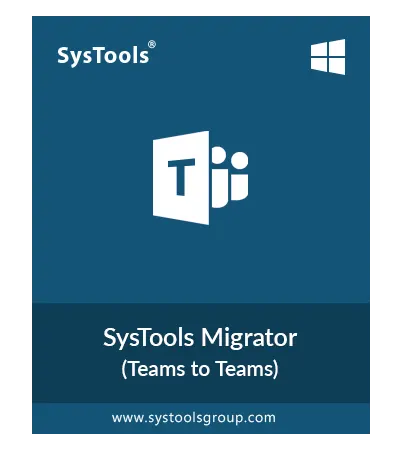SysTools Microsoft Teams Migration Tool
Top Rated Software By Office 365 Administrators to Migrate Teams Data Securely
- Migrate Microsoft Teams Personal Chat, Groups, Files, Channels, & Post
- Option to Migrate Teams Site, Links, Members, & Member Permissions
- Migration Support for Teams Guest Permission, @Mentions, & Channel Analytics
- Option to Automatically Create Teams & Channels at the Destination
- Also Support to Migrate All Types of Teams i.e. Private, Public, & Organization
- Keep File Folder Structure, & Timestamps: Created & Last Modified Time Intact
- Migrate Teams Channel Message Stickers, Stream, & Inline Images
- Option to Import CSV File to Map Source & Destination Users, Teams, & Groups
- Also Migrate Channel Message Body, Created Date & Time, & All types of Formatting
- Migrate Files / Attachments, Emoji, GIF, Announcement, Reply / Conversation
- Also Migrate Messages Posted in Multiple Teams Channels
- Delta Migration to Migrate Newly Arrived Data (Until Teams not marked as completed)
- Microsoft Teams Migration Tool Supports Various Office 365 Subscription Plans
- Compatible with Windows 10 (64-bit) & Windows Server 2012 & 2016 Versions
Download Now
For Windows