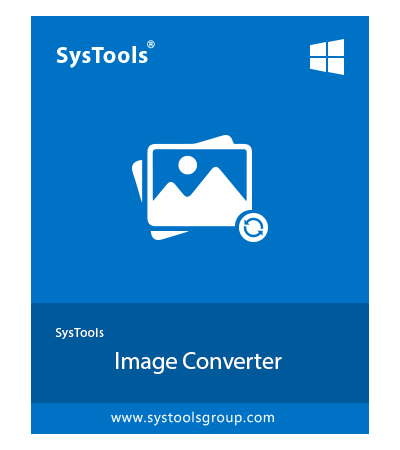SysTools PNG Converter Tool
Select, Preview, and Convert PNG Images to Multiple File Formats
- Allows conversion of PNG files in bulk simultaneously with no loss
- Export PNG images to formats like PDF, DOC, DOCX, HTML, TXT, etc.
- Has Multiple export formats: JPG, JPEG, PNG, APNG, BMP, WEBP, GIF, TIFF, TIF, TGA, JPEG2000(J2K), & JPEG2000(JP2)
- Take preview of PNG files before converting to desired format
- Allows to Print PNG files directly from the software interface
- No file-size restrictions for the PNG files added for conversion
- Keeps the image quality maintained during & after exporting PNG file
- Option to Move Up & Move Down the images to rearrange order
- Provides option to Remove Single or All inserted PNG files
- PNG file converter available on all latest versions of Windows OS
Download Now
Safe & Secure
Free Live Demo - PNG Converter Tool Fully Secured Download Version