Working Process of Office365 Document Downloader
SysTools Office 365 Document Document Downloader tool is used to download the office 365 SharePoint Document, Library, Folder and Files. It is very easy tool to download the documents from Office 365 user account.
Go to Start » All Programs » SysTools Office365 Document Downloader » SysTools Office365 Document Downloader. After launching the software you will get the main screen as follows. To continue click on Next button:

After Clicking on Next button you will get the following screen in which you need to fill the details like Office 365 URL,User Name, Password etc.

Click on Login button after putting Office 365 URL . After that you will see folder hierarchy on left panel of screen, then select the Document, Sites, Library or Folder to download.

Click on Browse button to select the location for saving documents: Click on Next button to continue to the next step:
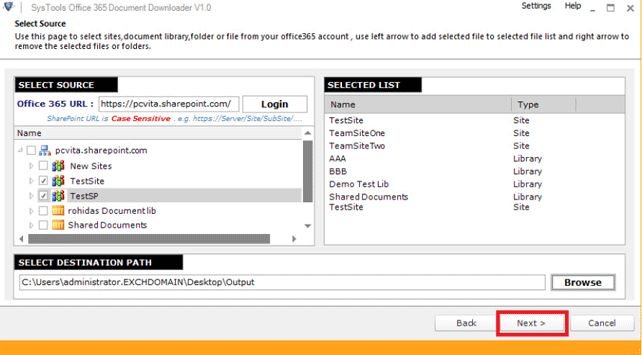
Set Filters
Apply different type of filters on selected Documents Library:
Attribute Filter: In this you can the Download File by Size, Overwrite Existing File & Maintain Folder Hierarchy.
File Filter: In this you can include or exclude the file type whichever you want to download or not.
Date Filter: In this you can specify the interval of mails, which are required to download.
Apply the filters as per as your need and Click on "Start" button to start download process.

Status report of download can be viewed in window. To perform any other operation wait till the documents get downloaded completely:

