
Free Live Demo - SysTools Office 365 to Google Workspace Migration Tool Fully Secured Download Version
SysTools Migration Services
All-in-One Comprehensive Cloud Migration Solution
Migrate Entire Microosft 365 Account To Google Workspace
What Does It Migrate?
Using this software, an administrator can complete the data transfer from Office 365 to G Suite in a shortest possible time along with all data folders of Office 365 account. It includes migration of the following items from source Microsoft 365 accounts:-
Note:- Special characters and Foreign language in Calendar entries are supported by the software.
Office 365 to G Suite Migration Offer 3 Different Options
The software aims to complete the whole data transfer from Office 365 to G Suite in a short time. It gives 3 modes for re-run migration, these are:
Use User Mapping to Add Source & Destination User IDs
The software gives three options to add users, these are as follows:
1. Fetch Users:
It will automatically fetch all the source user accounts into the software.
2. Import Users:
It allows us to import a CSV file containing the ID of source and destination accounts.
3. Download Template:
This option will create a CSV file for import.
Recognized By Gartner
Secure Authorization with Office 365 via OAuth 2.0
Encryption
Comprehensive Reports
ISO 9001:2015 and ISO 27001:2013 certified
24x7 Support
Advance Features of Microsoft 365 to Google Workspace Migration Software

O365 to Google Workspace Platform Migration
Software has the potential to perform a complete migration from one cloud platform to a different cloud email platform in minimal span of time. It exports all important data from Office 365 suite, such as emails, attachments, contacts, and calendar entries to any G Suite plan without compromising the data quality. Along with this, it provides a Mapping facility to efficiently map the Source user address with Google Workspace.

Import the Data That You Want
With the Date Filter feature, the user can filter out the particular user mailbox data items and transfer from Office 365 to G Suite. It applies to all Office 365 data items – Mails, Documents, Contacts, Calendars. This feature allows users to enter a date range that will be examined by the tool and involve only those items that were processed in between the mentioned time line. Besides this, the user is free to either migrate data of all the data folders or select one.

Streamline User Interface
The Office 365 to Google Workspace Migrator has a simple interface that is very much flexible and self-explanatory. It is designed in such a manner that it offers a positive data migration experience for naive and professional users. Thus, multiple user accounts can be migrate from Office 365 to G Suite with this self-guided interface.

Transfer Unlimited O365 Users' Data
The administrator is free to move any number of users into the targeted Google Workspace account. There is no constraint applied to the number of users. With the Microsoft 365 to G Suite migration tool, users can migrate single or multiple users mailbox data into G Suite account without altering the data quality.

option to select user and priority
The software shows each Source Email ID and its corresponding Destination Email ID on the Users dashboard. Here, you can select a desired number of users for the migration from all the mentioned Source Email IDs. Apart from this, the Office 365 to Google Apps migration utility provides the option to set User Priority. It allows users to select the users’ IDs whose data is going to be transferred to G Suite first.

Preserve Folder Structure
Software is built with various robust features, and maintaining the folder hierarchy is one of them. No matter which O365 data folder (Mails, Contacts, Documents, Calendars) the administrator migrates, the folder structure remains unchanged after data transfer from Office 365 to G Suite. The user will get the same nested folders and data at the designated location.

Provides Download Report Option
After completing the migration from Office 365 to Google Apps, users can click the Download Report button. With this, they can download the reports in 2 formats:

Advance Settings
SysTools Migrator offers the most effective way to transmit data from one email system to another one by providing the Concurrent Migration Approach. Also, in the Settings tab it provides two ways to fine tune the migration process:
Enable Multiple Accounts: Enabling this option will add multiple migration projects in source and destination screen. It is used to migrate multiple users account concurrently.
Concurrent Users: It is the another important feature of the software to move data from Office 365 to Google Workspace is that it enables users to set the maximum number of users that will be migrated concurrently per project.

Real-Time Migration Status and View
Office 365 to G Suite Migration Tool provides the status of an on-going import procedure on its dashboard. Here, you can track the status of the migrated item at three different stages – Pending, Processing, Completed. Also, the software 2 options to view mailbox data i.e. List View and Tile View.

Validate Options
This option validates the users that are selected for the O365 to G Suite migration. Validation includes these checks:
Also, it is mandatory that all users must be valid and should have all necessary permissions allotted to them before starting the data migration from Office 365 to G Suite.
Prerequisites Before Downloading Microsoft 365 to G Suite Migrator
Download for Windows
Download Now
100% Safe and Secure
Size: 177 MB
Version: 7.6.0
MD5: 22139b67f85f9219810798b8dfbec65b
Download for Linux
![]() Download Now
Download Now
100% Safe and Secure
Size: 88.4 MB
Version: 5.5
MD5: 121def6d992374101c96103b4ca5df4a
Trial Limitations
Limitations
The demo version of Office 365 to G Suite Migration Tool will export complete data (Mails, Contacts, Calendar and Contacts) from two user account only.
System Specifications
Hard Disk Space
Around 500 MB for installation and tool requires at least 20GB of free space to store data
RAM
Minimum 8 GB of RAM is recommended
Processor
Minimum 8 core Processor
Application
Pre-Requisites
Pre-requisites for Office 365 as source
Pre-requisites for G Suite as destination
Supported Editions
For Windows: Windows 2012/2016 Server, Windows 10, 11 (64-bit)
For Linux: Ubuntu 18.04 LTS
Architecture: x86-64
FAQs
![]()
![]()
![]()
![]()
![]()
![]()
![]()
![]()
Electronic Delivery
![]()
![]()
![]()
![]()
![]()
![]()
Software Customization
If you need to customize Office 365 to G Suite Migration Tool or need additional features then, Request Quote.
Difference of Office 365 to Google Workspace Migration Tool – Demo and Licensed Version
| Features | DEMO Version | FULL Version |
|---|---|---|
| Migrate from Office 365 to Google Workspace | ||
| Fetch User Accounts | ||
| Date Filter for Mail, Document, Calendar, Contacts | ||
| Generate Summary and Detailed Report | ||
| Available for both Windows/Linux | ||
| User Priority Based Migration | ||
| Delta Migration Support | ||
| Unlimited Mailbox Data Migration | Migrate 2 User Account | |
| Cost | Free | $35 (5 User) |
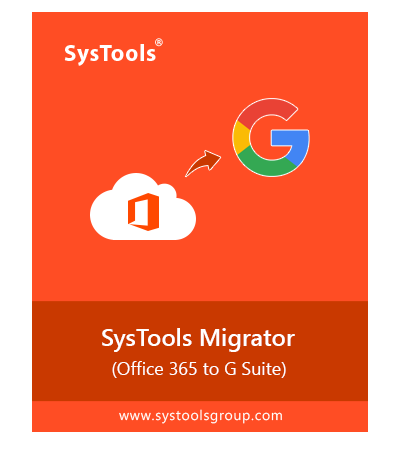
Try Before You Buy
Download Free Trial
Mostly Asked Questions Related to Migration from Microsoft 365 to G Suite
You must have admin credentials of both O365 and the destination G Suite account to perform the same.
5 Simple Steps to migrate Office 365 to Google Workspace:
Yes, the software has a Categories option where the user can easily opt for any folder – Mails, Calendars, Contacts, Documents. By default, all the options are selected. So, make sure you select the option you want to migrate before the process.