
Download Now
Safe & Secure
Free Live Demo – SysTools Office 365 Mail Extractor Fully Secured Download Version

SysTools Office 365 Export Tool Awards & Reviews
Tailored, Efficient, and Reliable—Export Office 365 Data Your Way!



Personalize Office 365 Export Process
Re-Run Office 365 Export Process



Why Folks Prefer Tools Over Manual Solution to Export Office 365?
Interestingly, there is no specific method provided by Microsoft to download Office 365 mailboxes data on local system. eDiscovery is used to search and hold the content of Office 365 for legal purposes. It also allows users to move the searched content into ![]() format on local environment. However, the eDiscovery Export tool also has various shortcomings, making it unfit to handle the crucial data of Office 365 primary and shared mailboxes.
format on local environment. However, the eDiscovery Export tool also has various shortcomings, making it unfit to handle the crucial data of Office 365 primary and shared mailboxes.
Major Reasons to Avoid Traditional eDiscovery Approach
Choose Office 365 Export Tool Over Manual Method
Which Data Components Can Be Extracted From Office 365 Mailboxes?
| Email Messages | All email messages export along with their complete meta- data properties. The read or unread status of the mails is also maintained. |
| Mail Attachment | All email attachments i.e. documents and files will be migrated. |
| Folder Attachments of Cloud Location | Attachments from all the folders, such as Inbox, Drafts, Outbox, Sent Items, Deleted Items, Junk Email, Search Folders, RSS Feeds, Calendar, and Contacts are extracted.
Note: It will recreate the original folder structure. |
| Category & Priority | The tool keeps the original Category and Priority the same after the export process. |
| Mail Folders | The structure of all the email folders remains intact after being downloaded on the local system. |
| Date Filter | Data items falling between a specific period can be exported instead of the entire mailbox. |
| Calendar | Recurring Appointment Series and Appointments are exported along with their Start Date, End Date, Subject, Location, and Category during Office 365 export process into |
| Calendar Attachments | Files documents, and cloud attachments like OneDrive links are downloaded with their respective event, appointment dates, and other configured details. |
| Reminders | The tool, by default, saves appointment reminder settings. |
| Contacts | The Email Address, Mobile Number, Work Address, Home Address, and Location associated with a single contact are extracted. |
| OneDrive for Business Documents | The SysTools Microsoft 365 exporter exports documents stored in OneDrive and SharePoint online including their metadata. |
| Email Attachments (Documents) | It also exports the documents that are attached to emails with the corresponding messages. |
| Embedded Documents in Calendar & Contacts | Files attached to calendar events and contact entries are also exported. |
Export Office 365 Emails, Contacts, Calendar, & Archive Mailbox Emails with Office 365 Extractor

The Office 365 Extractor tool is developed in such a manner that you can export multiple O365 user mailboxes into Outlook ![]() EML, MSG, MBOX and PDF file format in one go. You only need to login as Office 365 administrator in the tool and save all the mailboxes data, including the admin mailbox on the local system in the desired file format. The utility is efficient enough to export the mailbox even if the primary email ID and UPN address are dissimilar.
EML, MSG, MBOX and PDF file format in one go. You only need to login as Office 365 administrator in the tool and save all the mailboxes data, including the admin mailbox on the local system in the desired file format. The utility is efficient enough to export the mailbox even if the primary email ID and UPN address are dissimilar.
Note: Admin account of Office 365 must be impersonated before you export email from Office 365 Mailbox.

Export Office 365 Archive Mailbox
Office 365 Email Extractor allows the user to export Office 365 Archive mailbox / In-Place Archive emails in multiple file formats such as ![]() EML, MSG, MBOX and PDF. A user can also retrieve emails sent/received between a particular date range by using the Date filter option. You just have to select the dates, using the From and To fields, while extracting Office 365 Archive Mailbox emails or In-Place Archive.
EML, MSG, MBOX and PDF. A user can also retrieve emails sent/received between a particular date range by using the Date filter option. You just have to select the dates, using the From and To fields, while extracting Office 365 Archive Mailbox emails or In-Place Archive.
Note: For Office 365 legal hold export, administrator must enable In-Place Archive Mailbox for the required user accounts. Read More

Option to Export Office 365 Shared Mailboxes
With the help of this software, the user can extract O365 shared mailboxes on the local system in different file formats. Office 365 Mailbox Export tool downloads all the folders, such as Inbox, Drafts and Sent Items, of the shared mailbox in ![]() EML, MSG, MBOX or PDF file formats. In fact, with the help of filters, it is possible to export only the selected folders items from a particular date range on the system.
EML, MSG, MBOX or PDF file formats. In fact, with the help of filters, it is possible to export only the selected folders items from a particular date range on the system.

Facility of Auto-Detect Office 365 Mailboxes
One of the great functionality of Office 365 Export tool is that it provides Fetch Users option, which automatically fetches all the existing mailboxes, including admin mailbox on the software panel directly. Adding to it, it is possible to search specific User ID from the junk of mailboxes. So, this will saves lots of administrator’s time by uploading multiple mailboxes automatically.

One of the most remarkable features of Office 365 Data Export tool is that it allows you to download contacts, and calendar items using Office 365 admin account. It moves every single detail of Calendars, and Contacts. For instance, in case of Contacts, it saves the details like contact number, work address, and email address in their original state.

Maintain Mail Attachment & Attributes
The Office 365 Extractor tool preserves all the items associated with the email during the export procedure. It keeps the email file attachment, cloud-link attachment, label, subject, internet header, formatting, date & time, CC, BCC, and Hyperlinks in its original state. Moreover, it also retains the read or unread status of the mail after it is downloaded into the desired file type.

The Office 365 Email Export application facilitates the admins to extract Office 365 mailbox and restores them in different file formats, such as ![]() EML, MSG, MBOX and PDF. It equips the user to get individual Microsoft O365 emails together with their attachment files. MS Outlook installation and configuration is mandatory for the working of the Office 365 export tool.
EML, MSG, MBOX and PDF. It equips the user to get individual Microsoft O365 emails together with their attachment files. MS Outlook installation and configuration is mandatory for the working of the Office 365 export tool.

Option to Save Data of the Desired Folder
Office 365 Extractor tool provides a choice to fetch only a limited amount of data instead of extracting the entire O365 mailbox. The user has to select the checkbox located beside the desired mailbox or other components in order to export emails from Office 365 account. This feature not only helps users to save time but also prevents irrelevant extraction while exporting mailboxes from Office 365 online.

Extract Office 365 Mailboxes Data of Specific Range
There is an option within Office 365 Mail Export tool to select some specific data lying within a definite date range. The user has to enter dates in the “To” and “From” fields to filter data. This is a unique feature to avoid unnecessary data while exporting Office 365 mailboxes.

Pause and Resume the Exportation Process
The process to extract data from Office 365 can be stopped as many times as needed. To continue the operation, the user needs to click the Resume button. There is no requirement to start the process of Office 365 export all emails from the beginning every time it is paused.

Offers Several Naming Techniques
The files, emails and other components exported from Office 365 Online Mailbox can be saved in different formats with the help of Office 365 Extractor tool. A variety of naming conventions is available when you extract Office 365 emails to EML file formats like AutoIncrement, Subject, Subject_Date, Subject_From, Date_From_Subject, Date_Subject_From and many other combinations. The tool also supports different formats to enter date and time.

Generate Office 365 Mailbox Export Report
The Office 365 email extractor generates the status report during the data extraction process from Office 365. The final report generated at the end of extraction contains the necessary details like user ID, email count, calendar count, and contact count. In case of the Archive mailbox extraction, the report contains information like folder path, folder count, export count and fail count. The report displays a progress tick to mark the successful completion of the process to export Office 365 Online mailboxes to ![]() EML, MSG, MBOX and PDF.
EML, MSG, MBOX and PDF.

Split Large Sized Resultant File
Office 365 Export Software provides an option named as ‘Split Outlook Data File After’ to divide the resultant ![]() file into smaller files of defined size. This option prevents Outlook data file from corruption arises due to over-size. Interestingly, users are free to select size in GB or MB format and utility will break the output
file into smaller files of defined size. This option prevents Outlook data file from corruption arises due to over-size. Interestingly, users are free to select size in GB or MB format and utility will break the output ![]() file according to mentioned size.
file according to mentioned size.

3 Types of Re-Run Office 365 Export Options
The tool offers three options to re-run the export process:
Software Download
Size: 161 MB
Version: 7.5.1
Release: Oct, 2025
MD5: 4e8442faeaf4526d3f071632c46e75ca
Trial Limitations
Limitations
Demo of Office 365 Email Export software extracts only 2 User Accounts to![]() / EML / MSG / MBOX / PDF (only email messages) formats.
/ EML / MSG / MBOX / PDF (only email messages) formats.
System Specifications
Hard Disk Space
Around 500 MB for installation & tool requires at least 20GB of free space to store data
RAM
Minimum 8 GB of RAM is recommended
Processor
Minimum 8 core Processor
Application
Pre-Requisites
Supported Editions
FAQs
![]()
![]()
![]()
![]()
![]()
![]()
![]()
![]()
Electronic Delivery
![]()
![]()
![]()
![]()
![]()
![]()
Software Customization
If you need to customize Office 365 Export Tool or need additional features then, Request Quote
Get an Overview of Office 365 Mail Export Software Features – Demoware and Licensed Version
| Features | DEMO Version | License Version |
|---|---|---|
| Extract Data From Office 365 Mailboxes | ||
| Extract Office 365 Archive Mailboxes | ||
| Get Office 365 Email, Contacts, & Calenders | ||
| Windows 11 (64-bit), & Windows 10 Version Supported | ||
| Apply Date Filter | ||
| Pause & Resume Option | ||
| Extract Office 365 Emails in |
Export 2 User Accounts | |
| Cost | FREE | Starting at $50 |
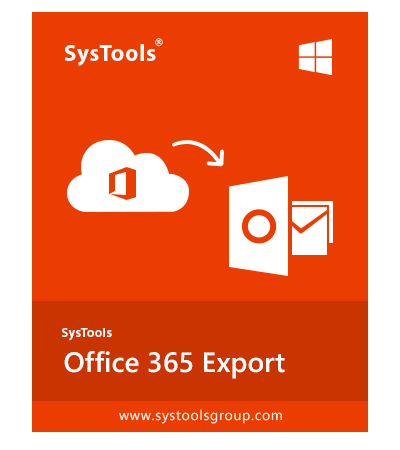
Try Before You Buy
Download Free Demo Version
Frequently Asked Questions
Commonly Queries Regarding Office 365 Export Tool
Easy 5 Steps to Extract Office 365 Data:
Yes, you must have admin credentials for extracting emails from Microsoft O365 account with help of Office 365 Extractor Tool. Using the Admin credentials you can extract Office 365 emails from multiple user accounts.
““I am using Exchange Online Plan 2 and have recently enabled O365 In-Place Archive on few of my mailboxes. Is it possible to export emails from all Office 365 Archive mailboxes at a time.””
Yes, this Office 365 Email Extractor software provides the "Archive Mailbox" option to extract emails from Office 365 Archive folder to a local computer.
Yes, using the date filter option, you can specify the required data, that you want to export.
“I am using the O365 account for around three months; however, I want to fetch the data of last one month only. Is there any solution to export only limited data from Office 365?”
After the process to extract data from Office 365, a complete export report is generated. It will show a tick sign if there is 100% extraction, otherwise not.
Yes, Office 365 Mailbox export software allows users to export Office 365 shared mailbox easily.
What Customers Are Saying
SysTools Office 365 Export Software Verified Purchase Reviews