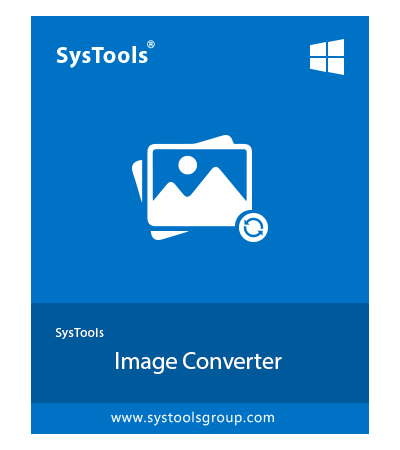SysTools JPG Converter Software
Best Software to Convert JPG Files Without Losing Image Quality
- Convert JPG images to different types like PDF, DOC, HTML, DOCX, TXT
- Availability of various formats for conversion such as PNG, BMP, TIFF, TGA, APNG, WEBP, JPEG, GIF, TIF, JPEG2000 (JP2 & J2K)
- Allows browsing multiple files in bulk via "Add File(s)" or "Add Folder(s)"
- Option to change the order of Images by using "Move Up & Down" feature
- Eliminate one or all wrongly inserted images via "Remove" or "Remove all"
- Allows to print JPG files directly from the software interface
- Resize Image by choosing the sizes in "Set Width" & "Set Height" fields
- Ability to preview added images one-by-one before conversion
- JPG file converter maintains the Image Quality during and after conversion
- JPG Converter tool is available for Windows OS 11 (64-bit) & lower versions
Download Now
Safe & Secure
Free Live Demo - JPG Converter Software Fully Secured Download Version