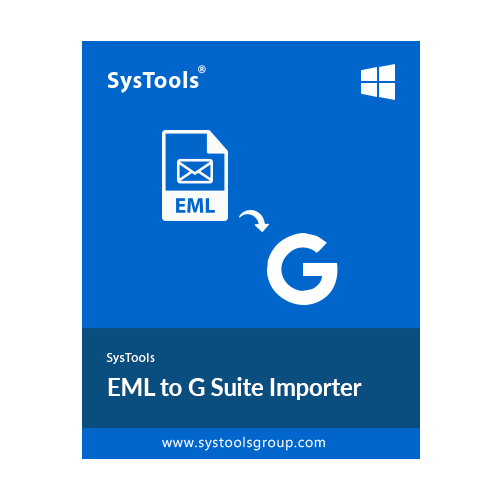SysTools EML to G Suite Import Tool
Tool to Upload Bulk EML Files to G Suite / Google Workspace
- Enables Users to Import EML Messages to G Suite Account in Bulk
- Import Complete EML File Data Along with Email Attachments
- Map EML Files to Destination G Suite Mailboxes via a CSV File
- Software Ensure Meta Properties and Attributes are Kept Intact
- A Stop Import Option is Offered to Stop the Import Process
- An Intuitive Dashboard Helps User Track EML to G Suite Import Task
- Generate Summary and Detailed Import Report after Completion
- Option to Re-Run Import, Retry Failed Import and Delta Import
- Renders Support for Windows 11, 10 (64-bit), Windows Server 2012, 2016
Download Now
Safe & Secure
Free Live Demo - SysTools EML to Google Workspace Import Tool Fully Secured Download Version