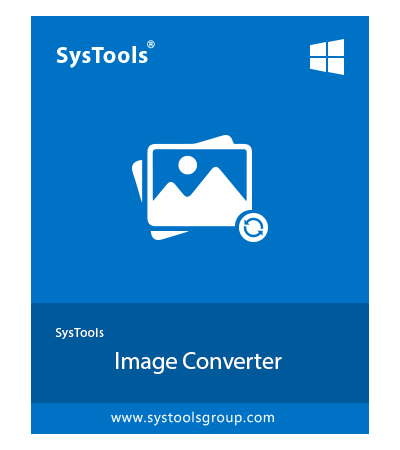SysTools BMP File Converter
Offine Software to Convert BMP Files in Bulk – Recommended by Experts
- Convert BMP File in Formats: TIF, PNG, JPEG, JPEG2000(JP2 & J2K), JPG, GIF, TIFF, APNG, WEBP, TGA
- Allows BMP File Conversion in Other Formats: PDF, DOC, DOCX, HTML, TEXT(Base64)
- Keeps Image Quality Maintained During Single or Bulk Conversion
- Option to Set Arranging Order of Images Using "Move Up & Down" Features
- Allows to Take A Preview of The Images Added Before Converting Them
- Use "Remove" or "Remove All" Feature to Eliminate Wrongly Added Pictures
- Tool Offers Creating One or Separate Files for Images After Conversion
- Ability to Resize Images in "Set Width & Set Height" Fields for The Photos
- BMP File Converter Also Provides Option to Directly Print Multiple BMP Pictures
- Works with All the Latest & Prior Versions of Windows OS
Download Now
Safe & Secure
Free Live Demo - BMP File Converter Software Fully Secured Download Version