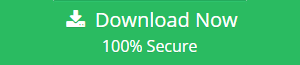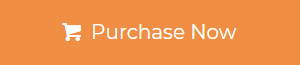Exchange Server is an email server which is globally used in the IT and Non-IT organizations. But it is not the only wolf in the market that handles or manages email. Many users don’t want to work with an Exchange Server and add Exchange mailbox to Thunderbird.
Why Users are Choosing Thunderbird?
The one reason is mentioned in the above section and another reason is that Thunderbird is a widely used email application around the world. Most of the users in other countries prefer to use Thunderbird instead of Exchange Server.
Maintenance of Exchange Server is very expensive, on the other side Thunderbird is free.
It needs technical skills to handle the Exchange Server and on the other hand Thunderbird is easy to configure and technical / non-technical easily access.
Get it Cleared with the Graph!
Here are some data and facts that clear your thoughts that this email-client is also used across the globe by so many users.
This graph shows that the ADI (Active Daily Installation) that Mozilla servers receive the ping as installation. Sometimes these numbers are not the same as active users because they don’t access each day but they use it according to their preferences.
Most countries like Germany, the United States, France, Japan, Italy, Poland, Spain, United Kingdom, etc.. is the most widely Thunderbird usage county in the world. Below are the countries ranking for Thunderbird usage, February 24, 2015.
Now this data and graph clear all your doubts about why users are choosing Thunderbird and are also one of the major reasons behind it.
Now all the problems have been cleared, so how can users now add Exchange Mailbox to Thunderbird? Don’t worry this process can be done in two steps:
Step 1: Export Exchange Mailbox to MBOX
Step 2: Import the MBOX file into Thunderbird
This is how users can easily add Exchange email to Thunderbird and access it. Users cannot directly import Exchange database file into this email-client. That’s why it is mandatory to create an MBOX file first.
If you are not the Thunderbird user also no need to worry. The MBOX file format is also supported by 15+ email-clients i.e. Netscape, Mac Mail, Turnpike, Berkeley mail, Eudora, Opera Mail, The BAT, PocoMail, Spicebird Mail, EarthLink, Entourage, MailCopa, Chaos Intellect, etc.
Users have known the reason and steps now to add Exchange Mailbox to Thunderbird. Now here is the one-stop solution provided by SysTools that allows users to export Exchange EDB files to the MBOX file.
Professional Solution to Add Exchange Email to Thunderbird MBOX
EDB Conversion Tool is specially developed and designed to export Exchange Mailbox from offline/dismounted EDB file to MBOX and other file formats such as PST / MSG / EML / HTML / PDF. It allows the users to select all the Exchange email and then provide the option to export selectively all emails into MBOX file format. The categories filter option allow users to export all selective Exchange mailbox data items such as: contacts, mails, caledars, notes, etc… to the selected file format.
If the Exchange Mailbox is corrupted or purged this advanced utility provides option that easily resolve database corruption Exchange 2010, 2013, 2016 as well as recover permanently deleted mailbox via scan mode option (Quick & Advance scan) provided by this utility.
To remove minimal corruption, click on the quick scan and for the severely corrupted Exchange database file select the advance scan to recover & repair EDB file. This option recovers hard deleted mailbox and item. Users can select this scan mode and recover deleted mailbox after retention period.
The tool creates a single folder for each MBOX file like inbox.mbox, sentitems.mbox, etc.. For all the items that present in the Exchange Mailbox. The software can recover both pub.edb and priv.edb file and users can extract mailbox from EDB file Exchange 2016/2013 to multiple file format.
Read Also:
1. Efficient Way to Add Exchange Email to Windows Live Mail
2. How to Add Microsoft Exchange Calendar to Outlook?
3. Effective Way to Add Exchange Contacts to Outlook
Key Features of Professional Solution
- Support Exchange Database and Streaming Media File
- Export Exchange EDB emails, contacts, calendars, notes, task, journals
- Maintain folder structure and keep data integrity
- Scan mode option recover & repair Exchange mailbox and EDB file from corruption
- Date filter option export selective EDB mailbox item in a specified period of time
- No required of MBOX application to export Exchange emails
- Users can selectively select data items category filter options
Steps to Add Exchange Mailbox to Thunderbird
Step 1: Download > Run the software
Step 2: Click on Add File > Load EDB file
Step 3: Preview the Exchange Mailbox > Click on Export
Note: Users can also select the Exchange emails individually by check all the mail and click on the Export Selected button to export these emails only.
Step 4: Select the Exchange Mailbox > Choose export type as MBOX > Click on Export
Finally the process to export Exchange Mailbox to MBOX is successfully completed.
How to Import MBOX File into Thunderbird
Follow the steps given below to import MBOX file:
Step 1: Open Thunderbird > Click on Tools > Go to ImportExportTools > Click Import MBOX File
Step 2: Then a window will appear > Select Import directly one or more MBOX file > Click OK
Step 3: Browse the MBOX file and load it from the target location
Step 4: Then you will able to see all the Exchange Mailbox items
Bringing IT All Together
The professional solution mentioned in this write-up is the perfect solution to add Exchange Mailbox to Thunderbird. The software is designed and developed with an advanced level algorithm, so there will be no data loss when users export Exchange Mailbox to MBOX file format. Users can export any version Exchange Mailbox because the software is compatible with all the Exchange Server, Windows OS, and Outlook versions.