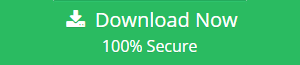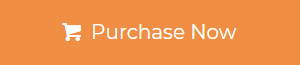Summary: Are you trying to add Exchange contacts to Outlook? But unable to find any professional solution?. If so, in this write-up we have described the professional Tool that export contacts in bulk without any data loss. Also, we will discuss what is the need to export Exchange contacts and manual solution for those users who want to use it.
Exchange Server is used globally by so many users. It contains Exchange Database file which consists of different types of mailboxes. Every Exchange Mailbox contains items like emails, contacts, calendars, journals, notes, and tasks.
Information Contained by Exchange Contacts
The contacts in Exchange Server contains information in different tabs/section such as organization, email options, mail tip, contact, and general.
Let’s have an overview of what type of information these tabs contain. So, that users have an idea about how much important information does Exchange contacts contain and why there is the need to export Exchange contacts to Outlook.
The Organization tab stored detailed information about the employee’s role in the organization. All this information is displayed in the address book.
1. Title
2. Department
3. Company
4. Manager
5. Direct Reports
The Email Option section allows users to add or remove proxy addresses for the mail contacts or they can edit the existing proxy address.
Note: This option is only available in Exchange Server not in Exchange Online
Users can add an alert by using the Mail Tip tab for the potential issue before they send a message to the recipient.
In the Contacts Information tab users can view or change their contact information like notes, fax, office, city, street, mobile/home/work phone, country/region, zip/postal code, state/province. All this page is displayed on the address book.
Users can use the General section to view or change the basic information such as display/first/last name, initials, alias, external email address, hide from the address list.
All this information in the Exchange contacts is very sensitive. If anything happens with an Exchange Server like its .edb file gets corrupted or purged. All the information will be lost and it is very difficult to recover it.
That’s why users add Exchange contacts to Outlook, so they can use it as a backup in the future. Users are exporting their contacts to MS Outlook because it is one of the professional email-client that is widely around the world and users are very familiar with this email application.
Approaches to Export Exchange Contacts to Outlook
There are only two different methods available that users can use to export Exchange mailbox contacts to Microsoft Outlook.
1. Manual Solution for Exporting Exchange Contacts
2. Professional Solution to Export Contacts from Exchange
First, we will discuss the manual approach to add Exchange Contacts to Outlook.
Manual Solution to Export Exchange Contacts
In this approach, users should know about Exchange Server, Exchange Management Shell. Because they should have to run the following command in the PowerShell cmdlet.
Note: Users have to assign Import or Export role permission before exporting the Exchange Contacts to Outlook.
Follow this command given below:
New-MailboxExportRequest -Mailbox “John” -FilePath “\\SERVER01\PSTFiles\johnathon.pst” -IncludeFolders “#Contacts#”
After export the Exchange contacts to PST file format. Import Outlook Data File (PST) to Outlook to access contacts.
Naive users have to be very focused while using Exchange PowerShell. Any wrong command will create error and they should have to know how to resolve these issues and error.
Do not worry if you are not an IT admin or not coming from a technical background. You can try the automated approach like SysTools EDB File to PST Converter Tool i.e. described in the below section to add Exchange contacts to Outlook. Any user can use this method and they shouldn’t be technically sound to use this approach.
Professional Solution to Export Exchange Mailbox Contacts to Outlook
If you are working on an organization then the manual approach is not workable and cannot add Exchange contacts in bulk. For the same, users can use the software because it is developed and designed for Personal/Technical users and the Corporate/Enterprise level.
Beside contacts this tool extract mailbox from EDB file Exchange 2016/2013 and export mailbox to various file formats such as PST / PDF / MSG / MBOX / EML / HTML. If the user mailboxes are corrupted or purged, this utility provides option (Quick & Advance scan) to recover and repair EDB file as well as mailboxes.
Users can select the quick scan mode to repair Exchange mailbox & EDB file and if the Exchange database file is severely damaged/corrupted select the Advance scan mode. This option also recover permanently deleted mailboxes and data items from offline .edb file. Then, you can use this option to recover deleted mailbox after retention period.
The tool provides the export report in CSV file format which contains the source file name, success count, and fail count. So that users can view the status of the exported file.
Read Also:
1. How to Add Microsoft Exchange Calendar to Outlook?
2. Simple Solution to Add Exchange Mailbox to Thunderbird
3. Best Approach to Add Exchange Email to Windows Live Mail
Key Features of Automated Software
1. The software support both file (EDB or STM)
2. It maintains folder structure and data integrity
3. Provide option to filter categories such as emails, contacts, calendar, notes, tasks, journals
4. Option to decrypt (SMIME/OpenPGP) email encryption from Exchange Database Mailboxes
5. Support all the versions of Exchange Server, Outlook and Windows Operating System
Steps to Add Exchange Contacts to Outlook: Professional Solution
Step 1: Download, Install and Run the tool.
Step 2: Click Add File > Load Exchange Database File
Step 3: Preview Exchange Mailbox > Click on Export
Step 4: Check all Exchange Mailboxes from the folder list > Select export type as PST > Click on Advance Settings
Step 5: In the Categories > Select contacts > Click on Save
Note: Category filter allows users to export only a particular type of Mailbox data, that has been selected by the users in the categories.
Step 6: Click on browse to set target location > Click on Export
The resultant file is exported in the target location > Import the PST file into Outlook > Finally the user can access contacts in Outlook
Bringing It All Together
In this write-up, we have discussed the need to export contacts from Exchange, manual, and professional solution to add Exchange contacts to Outlook. However, the manual solution has some limitations, the professional tool mentioned above is the best approach to export Exchange Mailbox contacts to MS Outlook in batch without any loss of data. It also provide advanced features that resolves database corruption Exchange 2010 / 2013 / 2016, recover corrupted and permanently deleted Exchange Mailbox.